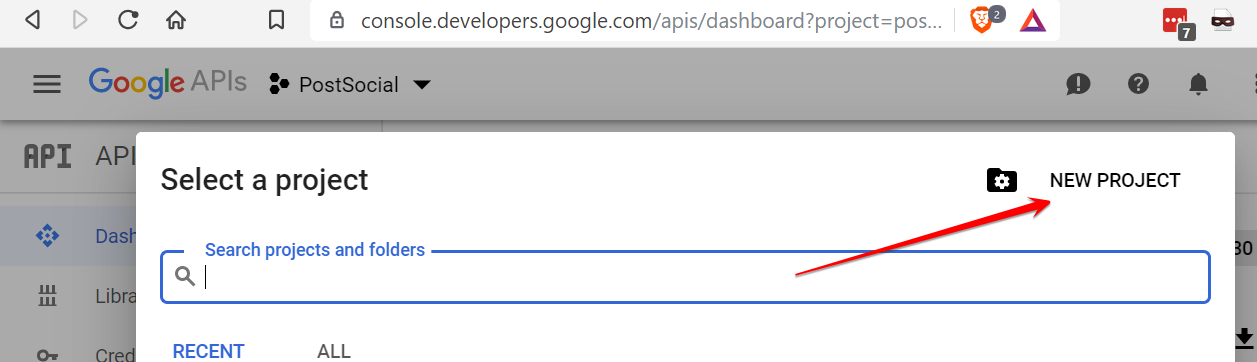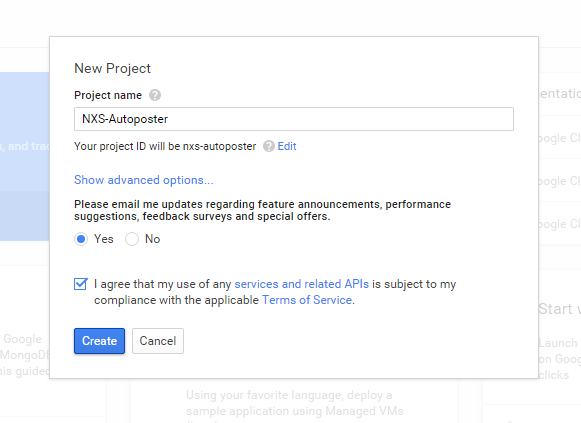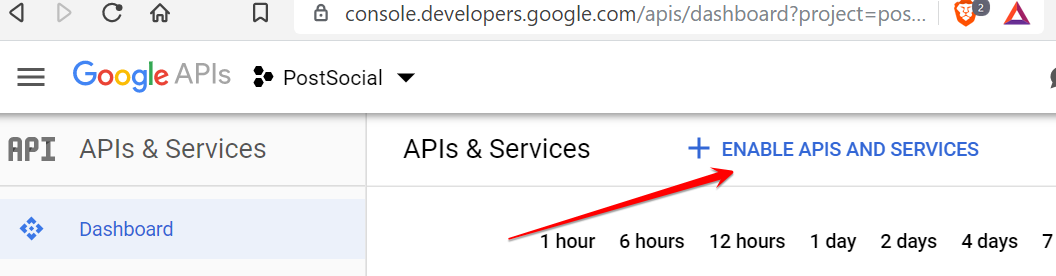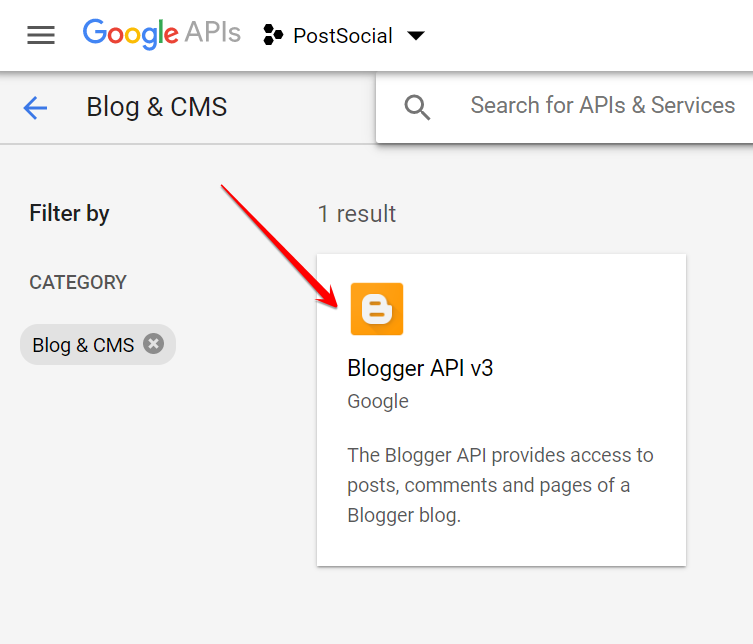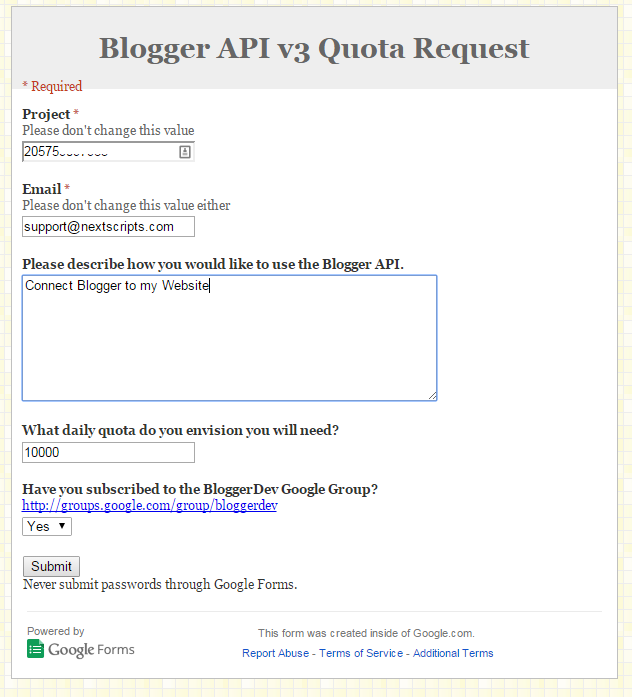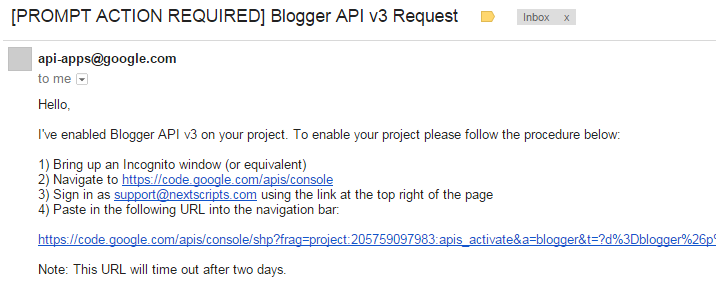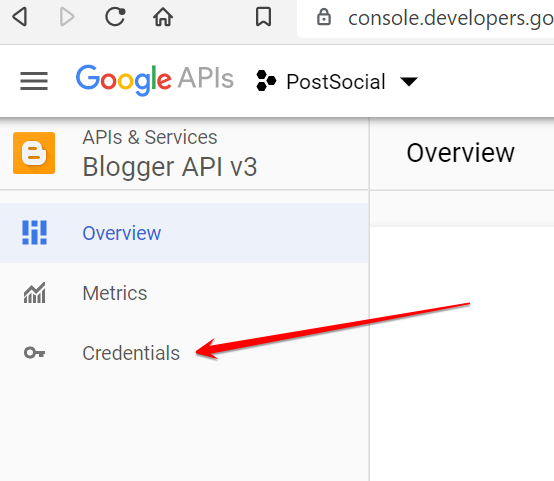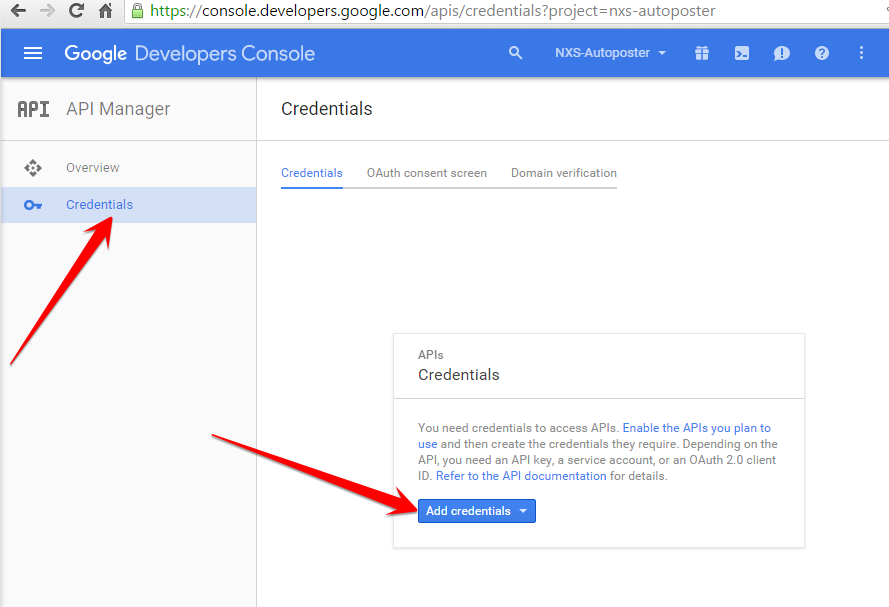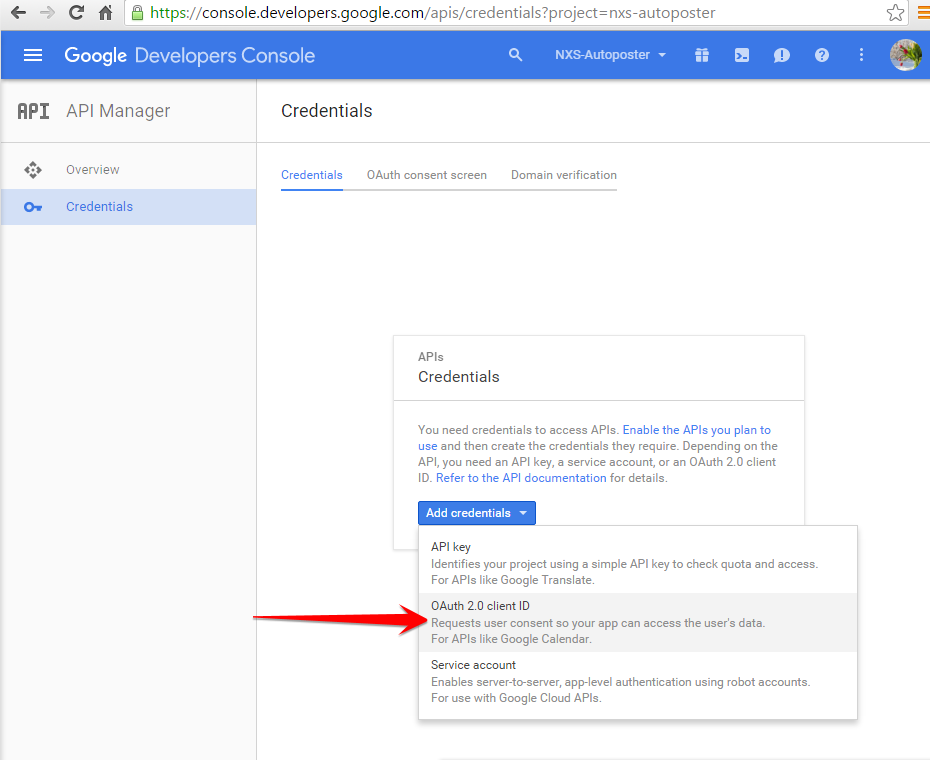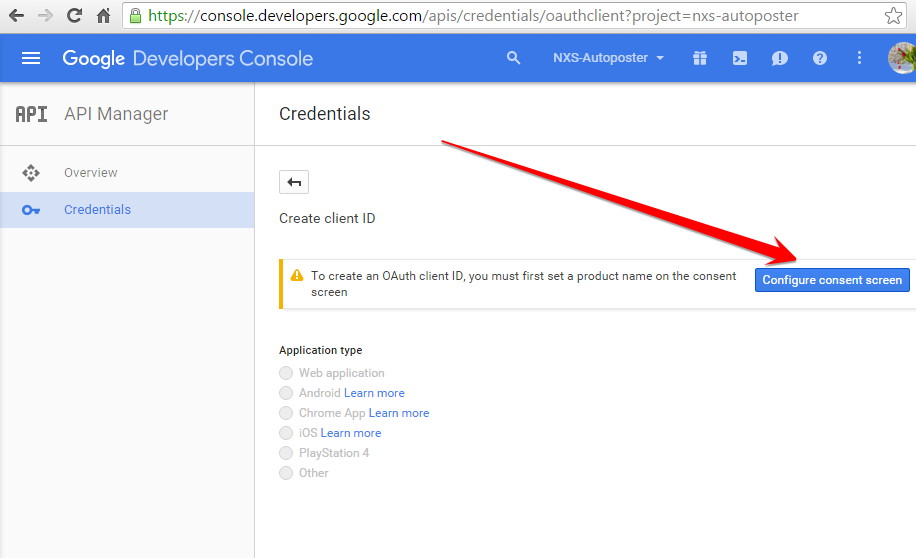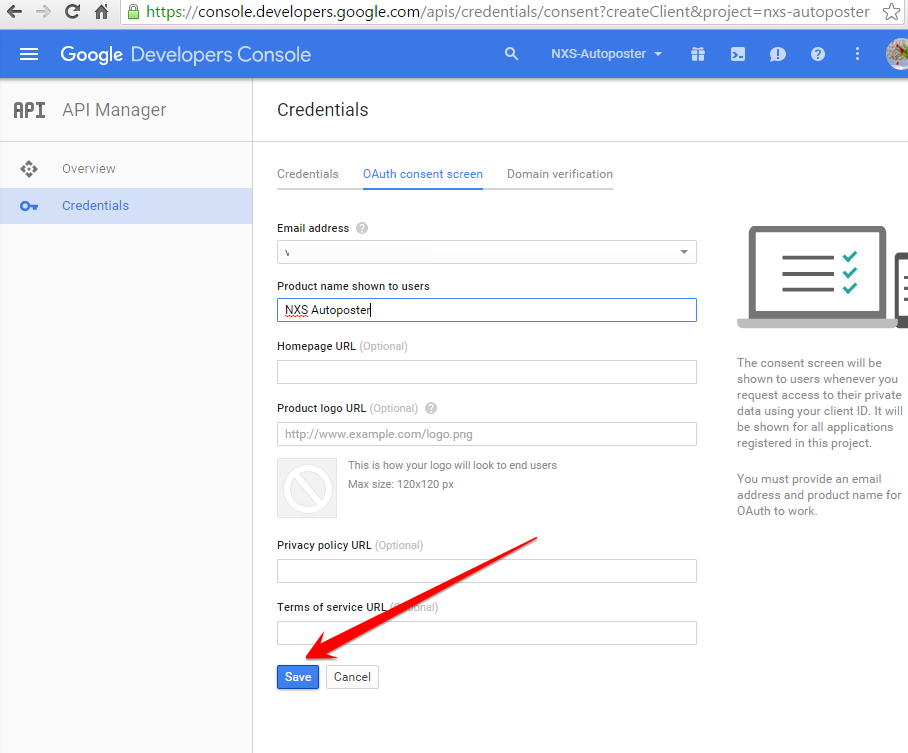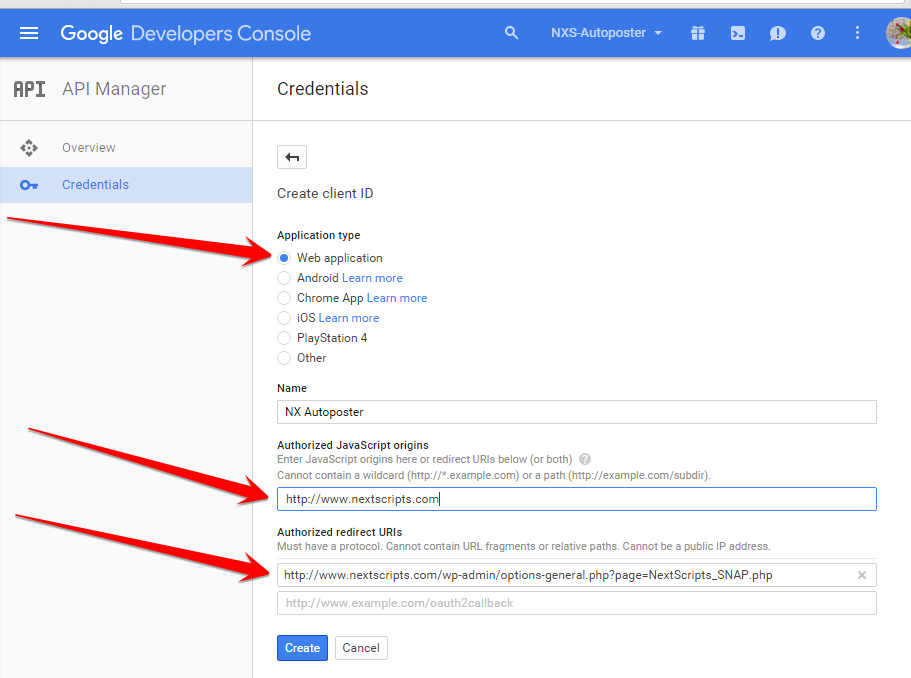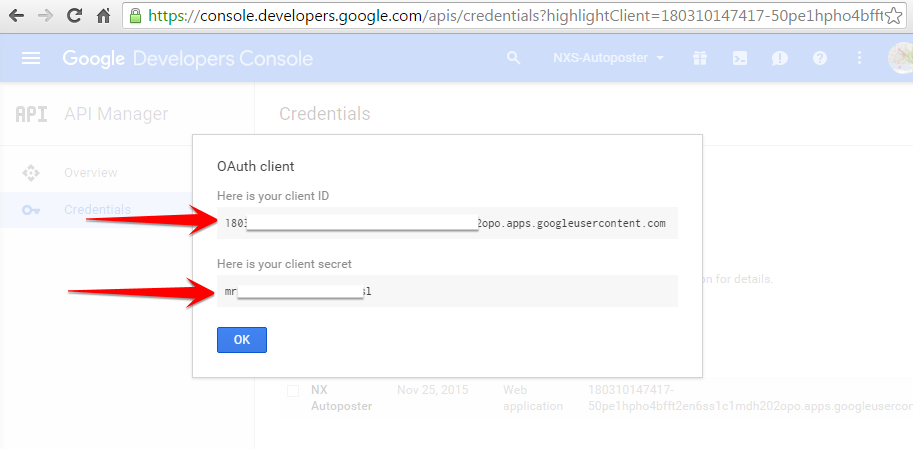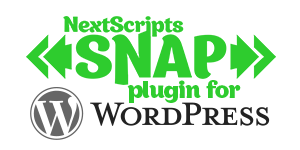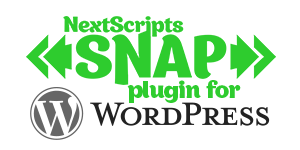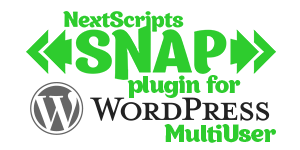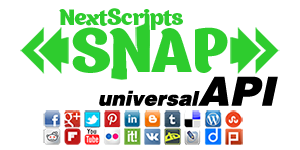Setup/Installation: Blogger - Social Networks Auto-Poster for WordPress
How to setup Blogger in SNAP WordPress plugin and APIBlogger(Google) Native API: Free built-in API from Blogger/Google. Free built-in API from Blogger. More secure, more stable. More complicated – requires approval of access to API by Google (3-5 days) and authorization.
NextScripts API for Blogger: Premium API with extended functionality. Easier to configure, but less secure – requires your password.
Blogger Configuration
1. Connect Blogger to your WordPress.
1. Login to your WordPress Admin Panel, Go to the Settings->Social Networks AutoPoster Options.
2. Click green “Add new account” button, select “Blogger” from the list.
other then using your main Google account.
3. Enter the Blogger Blog ID. Log to your Blogger management panel and look at the URL: https://www.blogger.com/blogger.g?blogID=8959085979163812093#allposts. Your Blog ID will be: 8959085979163812093.
a. Click on your blog name at the main Blogger management panel.
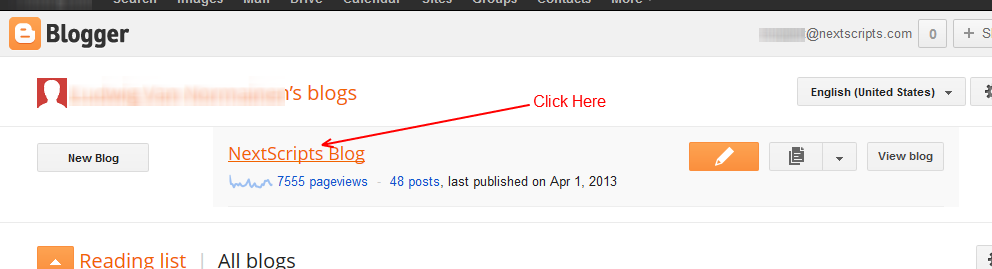
b. You will see your Blog ID in the address bar.
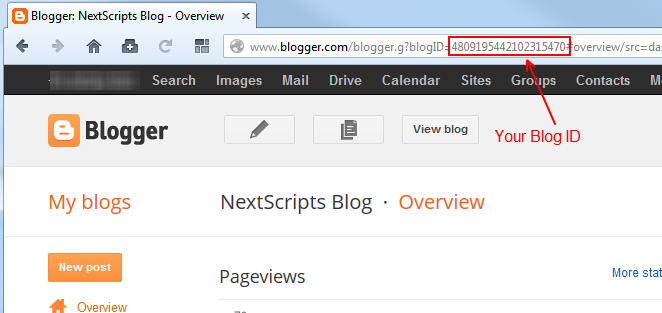
3. If you are using NextScripts API for Blogger, please fill Blogger Login and Password. If you are using native Blogger API, please fill client ID and Client Secret.
===>> Show How to get Blogger API Client Key and Secret
5. Click “Update Settings”.
2. Your Blogger is ready to use.
(Optional - use only if you are having login problems)
You can use your active session ID to connect your site to YouTube/Google My Business/Google+/Blogger
You need SNAP WordPress plugin version 4.2.7 or later.
Use Session
1. Open Google account settings in the plugin.
2. Click "Use Session" to see the session fields.
How to get Session ID
We recommend you to open an "Incognito" window in your browser, login, get a session ID and close the window. Then you can open another "Incognito" window for the next account. Just please don't ever click "logout" button.
1. Login to your Google+ account in any modern Browser (Chrome, Firefox, Edge, Safari).
2. Open Development console. Press F12 or do a right click and select "Inspect" or "Inspect Element" from the menu.
3. Open a tab with stored page items. That tab called "Storage" in Firefox, "Application" in Chrome and "Debugger" in MS Edge.
4. Click on "Cookies", then on "https://plus.google.com/" ("https://blogger.com/" or ""https://youutube.com/" or any other Google Service)
5. Find a cookie with the name "SID". Double click on the value and copy it.
6. Paste access_token value to the "SID Token" field in the plugin.
5. Find a cookie with the name "SSID". Double click on the value and copy it.
6. Paste userid value to the "SSID" field in the plugin.
7. Find a cookie with the name "HSID". Double click on the value and copy it.
8. Paste userid value to the "HSID" field in the plugin.
Google Chrome:
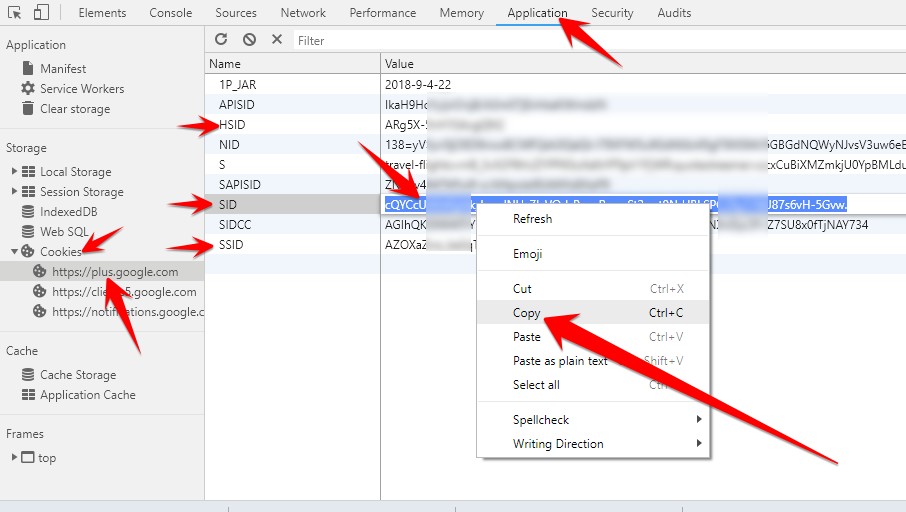
7. Save Settings, try to post.
You are done setting your SNAP Wordpress plugin.
SNAP Pro for Wordpress
Pro version upgrade adds the ability to configure more than one account for each social network and some additional features.
Latest Blogposts
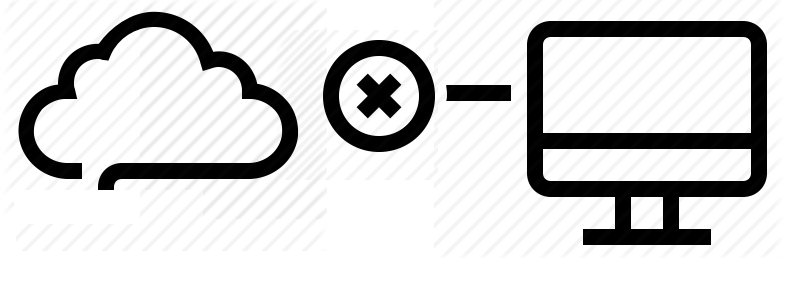
Corrupted cache issue with SNAP Pro.
What happened? SNAP Pro is checking for API update every 6 hours. Today (May 22, 2019) around 6:30PM EST Google Cloud messed our update server for about 7 minutes. A bunch of "lucky" sites that were checking for update during those 7 minutes got their plugin cache...
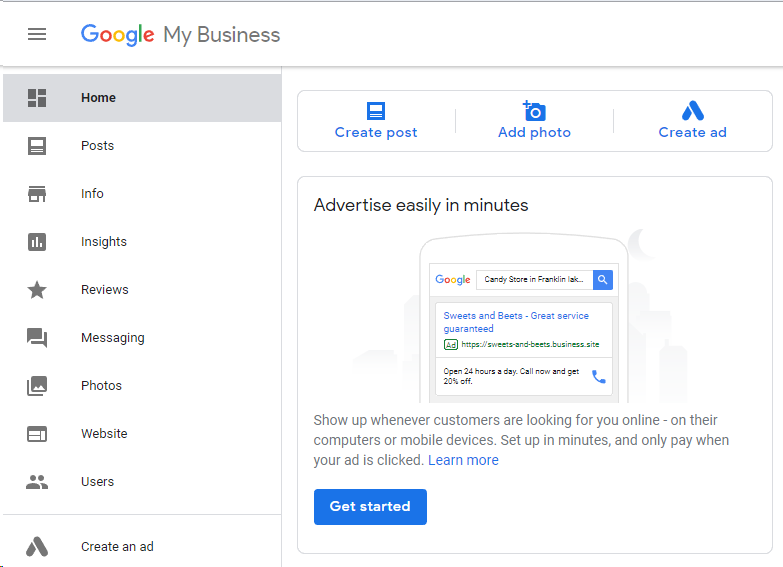
Support for “Google My Business” is coming soon…
Support for "Google My Business" is coming this fall. Google recently made some kind of blog-a-like functionality available for local business listings. As a local business owner you can add posts, events, offers as well as products to your business listing. Although...
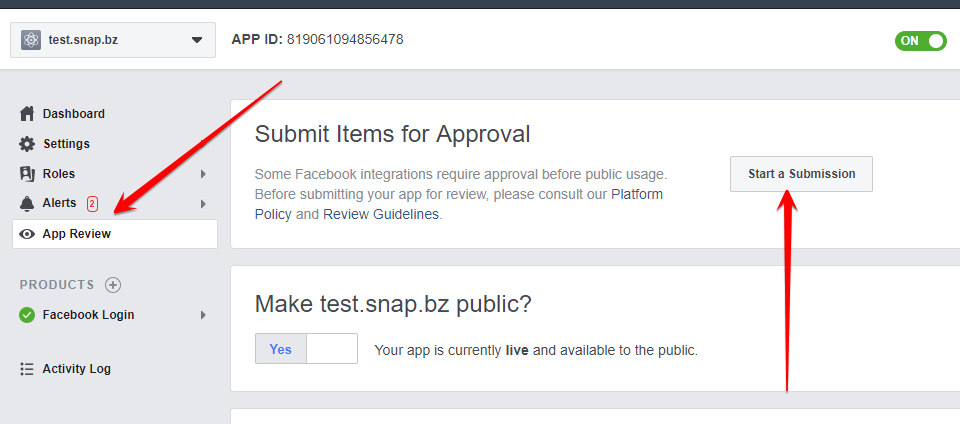
Facebook app review
We are getting a lot of questions about upcoming deadline for Facebook app review. People are asking what should we do. The honest answer would be: "No one has any idea". We submitted several apps for Facebook review using different ways of describing and explaining...
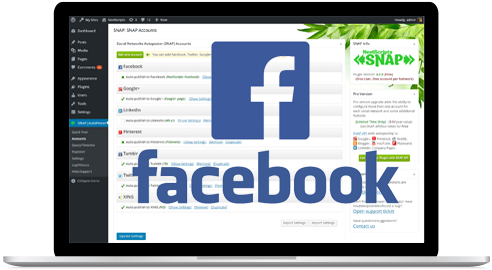
What happened with Facebook
What happened with Facebook? Facebook made changes to it's API access policy on May 1st, 2018. As the result we introduced our own Premium API for Facebook. We feel that we need to explain how exactly those changes affected SNAP. Since the beginning Facebook native...
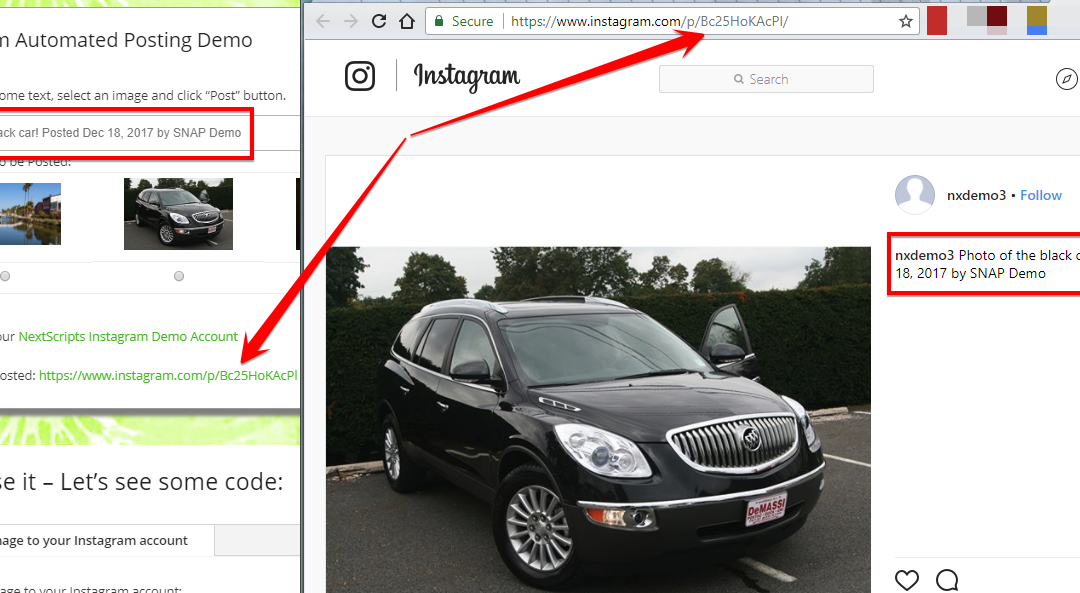
Instagram issues
Instagram made some very big changes to authentication process. About 70% of our users are affected by them. Before the changes the process was quite simple: Sometimes Instagram decided that login from SNAP is "unusual" and asked for confirmation. You just had to open...