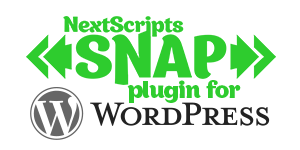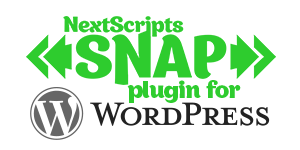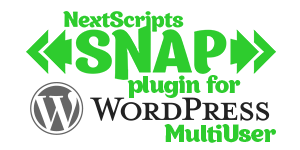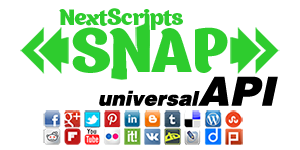Setup/Installation: Pinterest - Social Networks Auto-Poster for WordPress
How to setup Pinterest in SNAP WordPress plugin and APIPinterest don’t have a built-in API for automated posts yet. You need to get a special API library module to be able to publish to Pinterest. API library module is included in the Nextscripts Premium API.
Pinterest Configuration
1. Connect Pinterest to your WordPress.
1. Login to your WordPress Admin Panel, Go to the Settings->Social Networks AutoPoster Options.
2. Click green “Add new account” button, select “Pinterest” from the list.
3. Fill Pinterest Login and Password.
4. Enter the URL for default image. It will be used in case your post don’t have a featured image.
5. Click link “Click here to retrieve your boards”
6. Select default board to be pinned to. You will be able to select a different board during the post writing.
7. Click “Update Settings”.
2. Your Pinterest is ready to use.
Plugin will “pin” your “Featured image”. If “Featured image” is not set, it will take the first image in your post. If your post has no images it will take default image.
Alternative (Session) Pinterest Configuration
If connection with username/password is not working, you can use your active session ID to Connect your site to Pinterest
*****You need SNAP WordPress plugin version 4.3.20 or later.
How to get Session ID
- Open new “Incognito” or “Private” browser window.
- Login to your Pinterest account in any modern Browser (Chrome, Firefox, Edge, Safari).
- Open Development console. Press F12 or do a right click and select “Inspect” or “Inspect Element” from the menu.
- Open a tab with stored page items. That tab called “Storage” in Firefox, “Application” in Chrome and new MS Edge and “Debugger” in old MS Edge.
- Click on “Cookies”, then on “https://www.pinterest.com/”
- Find a cookie with the name “_pinterest_sess”. Double click on the value and copy it.
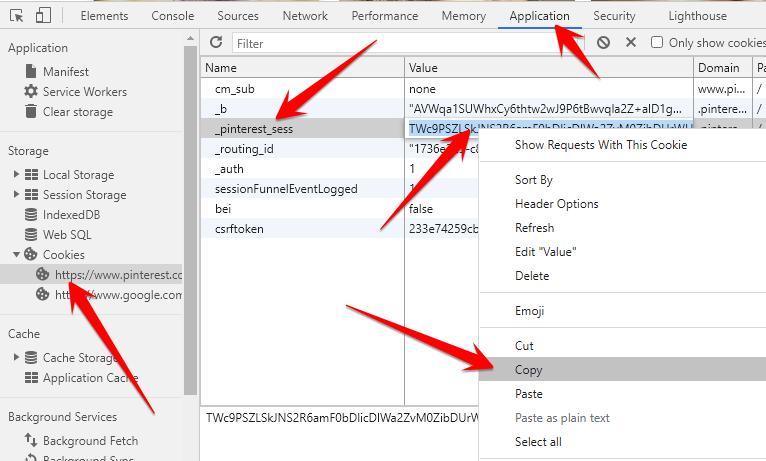
Please paste/enter that value into the “Session ID” field
SNAP Pro for Wordpress
Pro version upgrade adds the ability to configure more than one account for each social network and some additional features.
Latest Blogposts
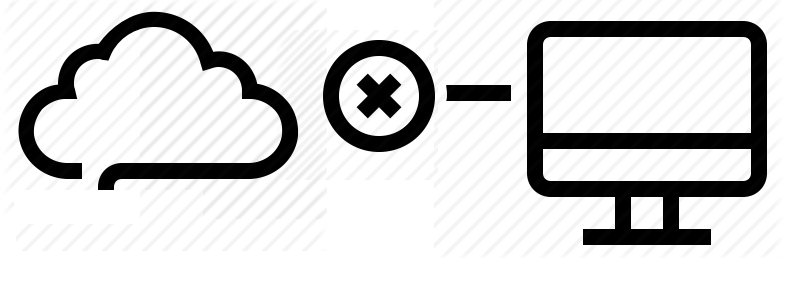
Corrupted cache issue with SNAP Pro.
What happened? SNAP Pro is checking for API update every 6 hours. Today (May 22, 2019) around 6:30PM EST Google Cloud messed our update server for about 7 minutes. A bunch of "lucky" sites that were checking for update during those 7 minutes got their plugin cache...
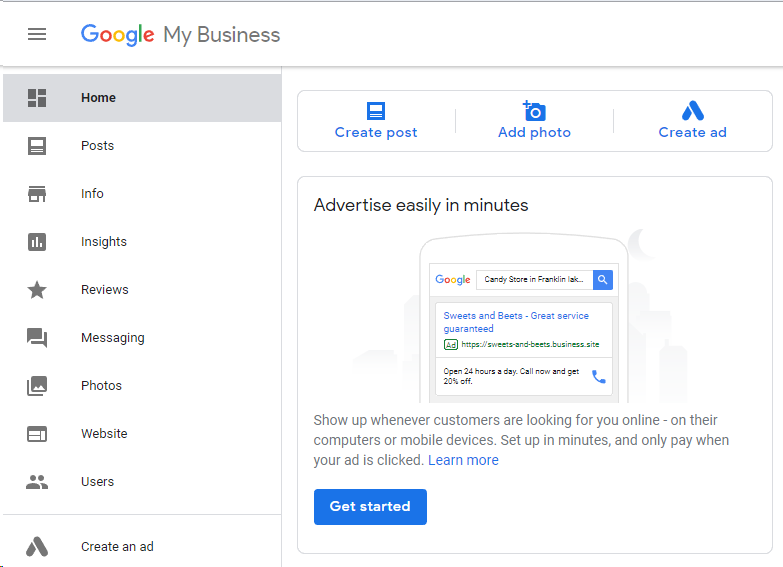
Support for “Google My Business” is coming soon…
Support for "Google My Business" is coming this fall. Google recently made some kind of blog-a-like functionality available for local business listings. As a local business owner you can add posts, events, offers as well as products to your business listing. Although...
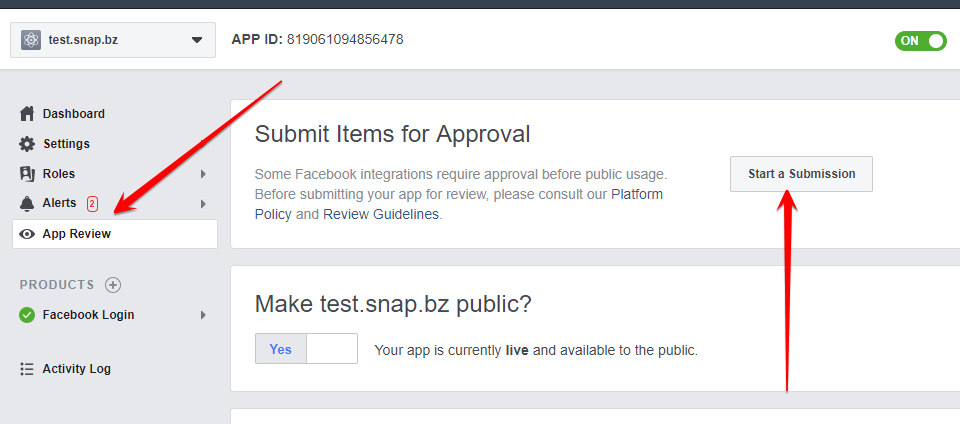
Facebook app review
We are getting a lot of questions about upcoming deadline for Facebook app review. People are asking what should we do. The honest answer would be: "No one has any idea". We submitted several apps for Facebook review using different ways of describing and explaining...
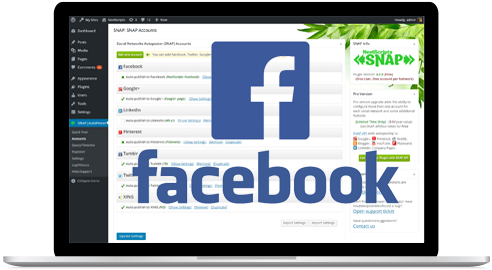
What happened with Facebook
What happened with Facebook? Facebook made changes to it's API access policy on May 1st, 2018. As the result we introduced our own Premium API for Facebook. We feel that we need to explain how exactly those changes affected SNAP. Since the beginning Facebook native...
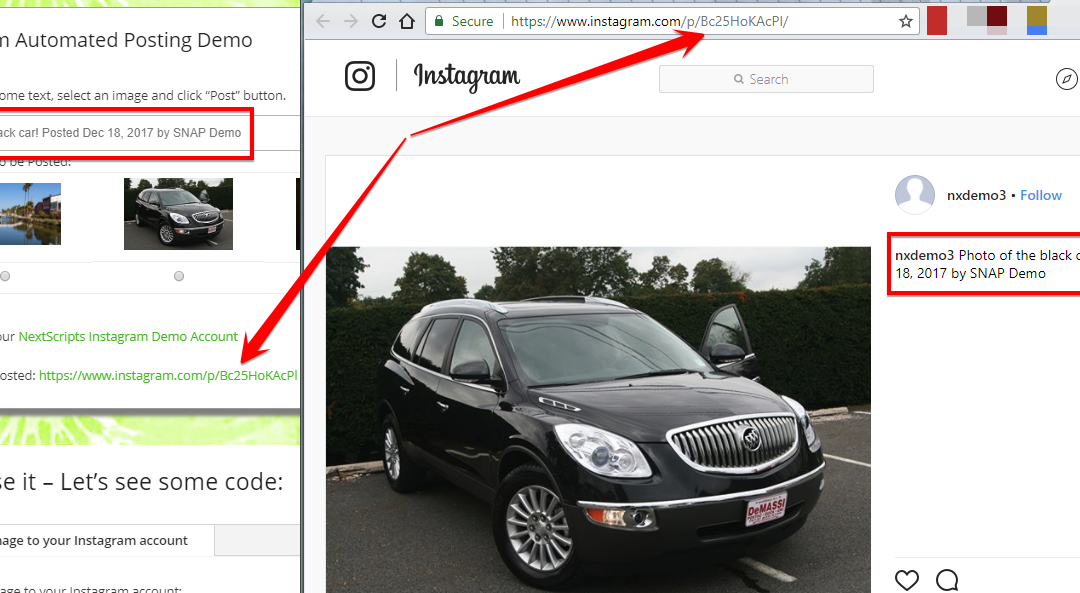
Instagram issues
Instagram made some very big changes to authentication process. About 70% of our users are affected by them. Before the changes the process was quite simple: Sometimes Instagram decided that login from SNAP is "unusual" and asked for confirmation. You just had to open...