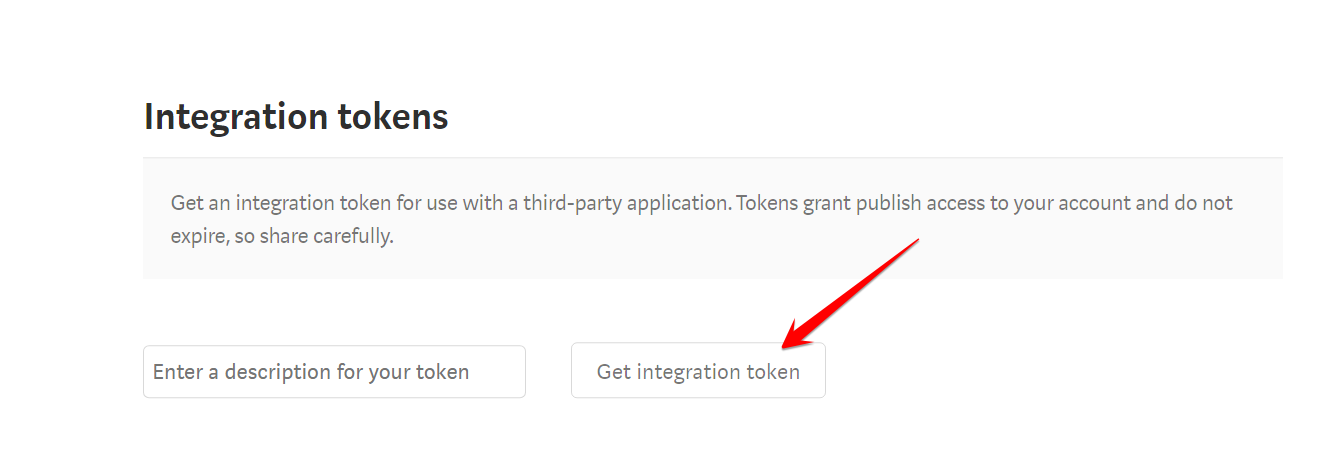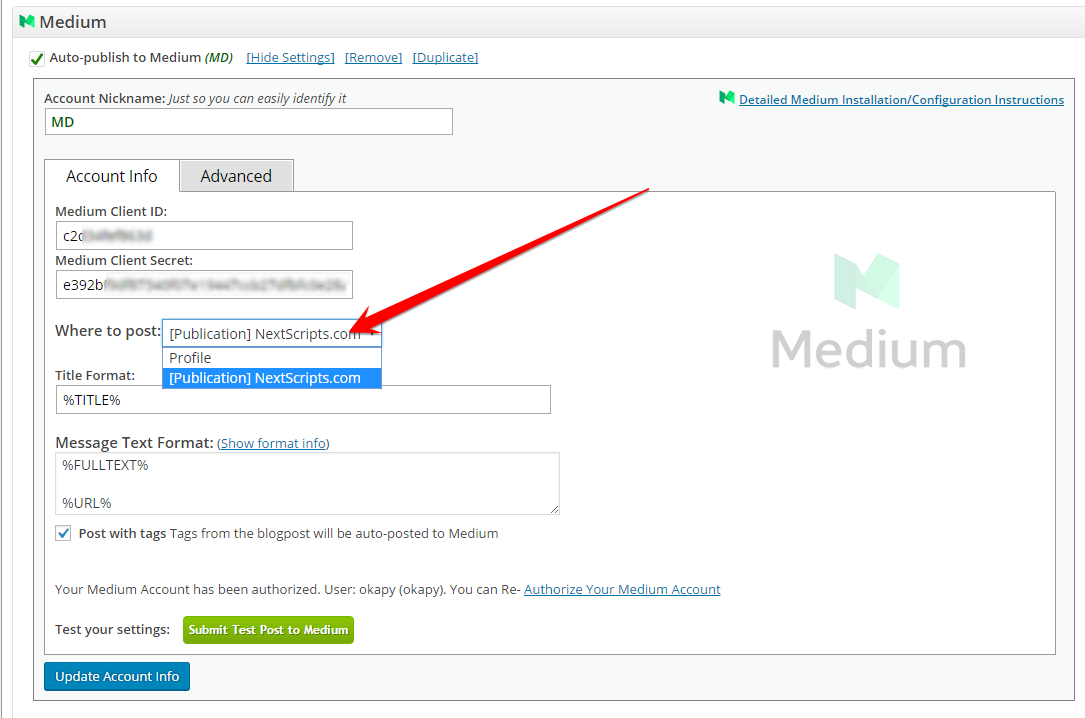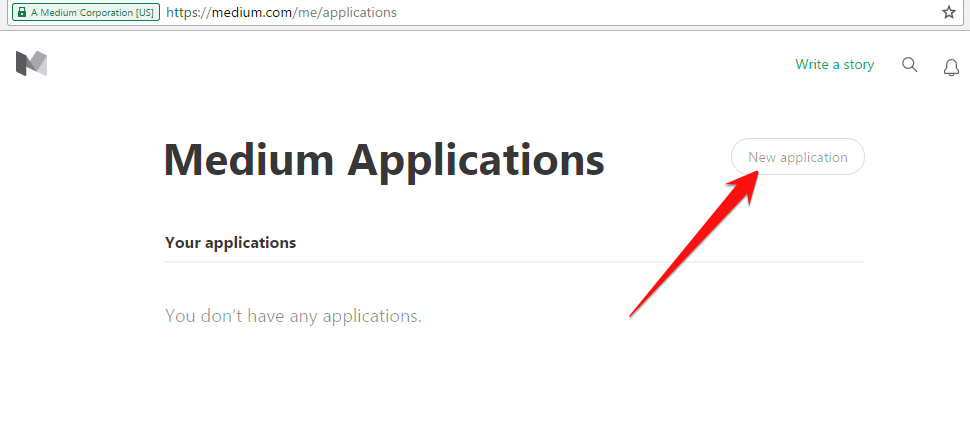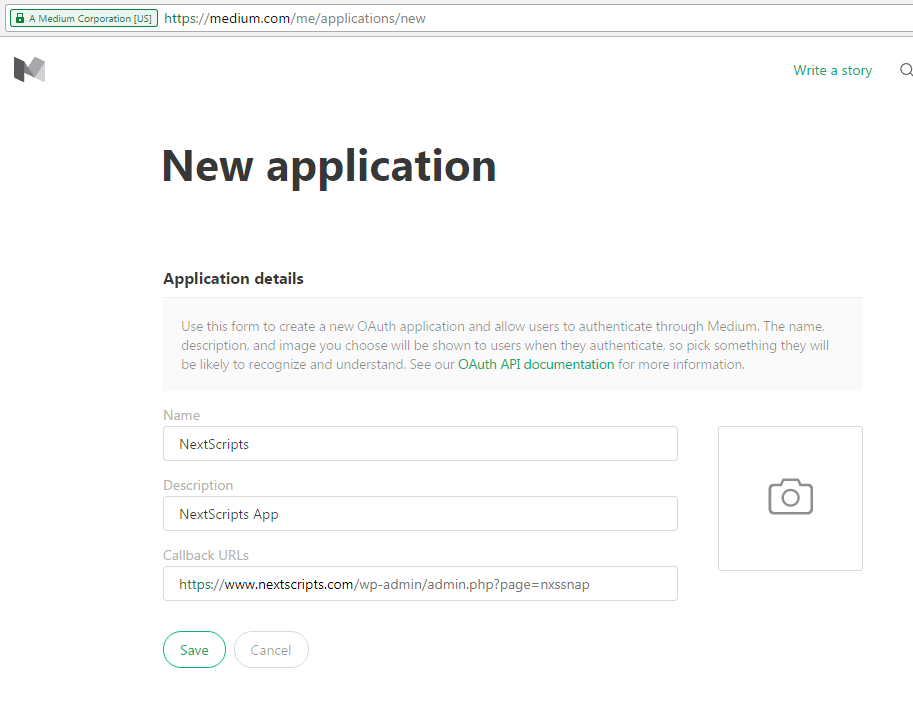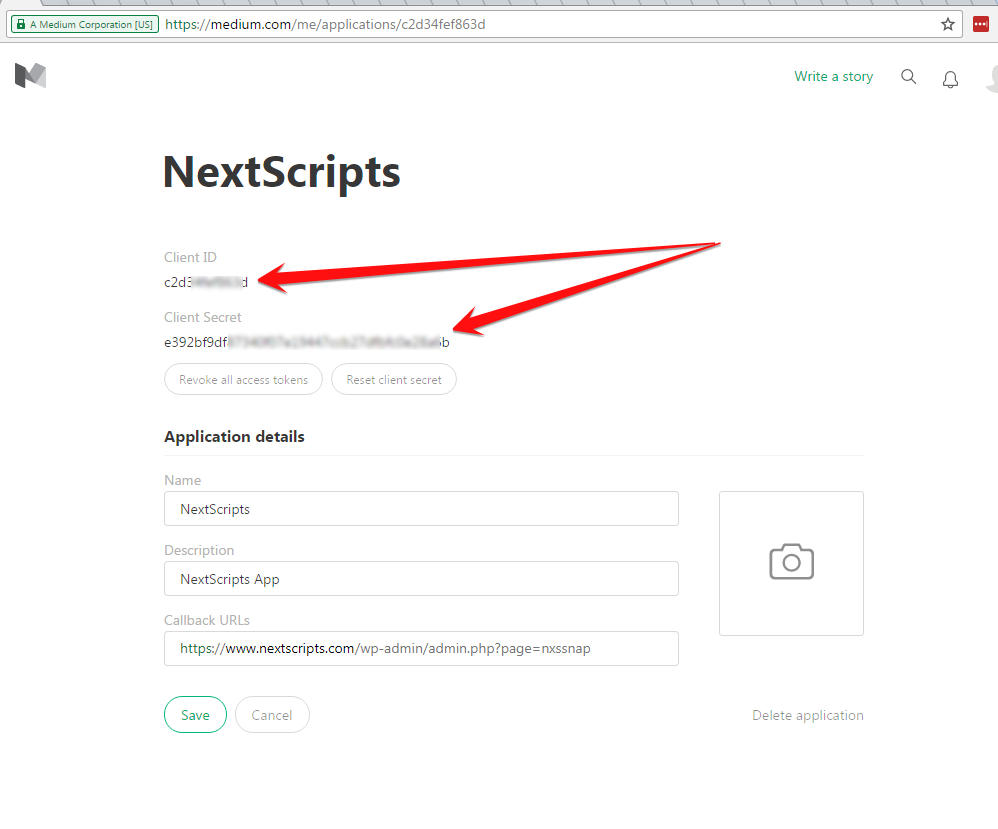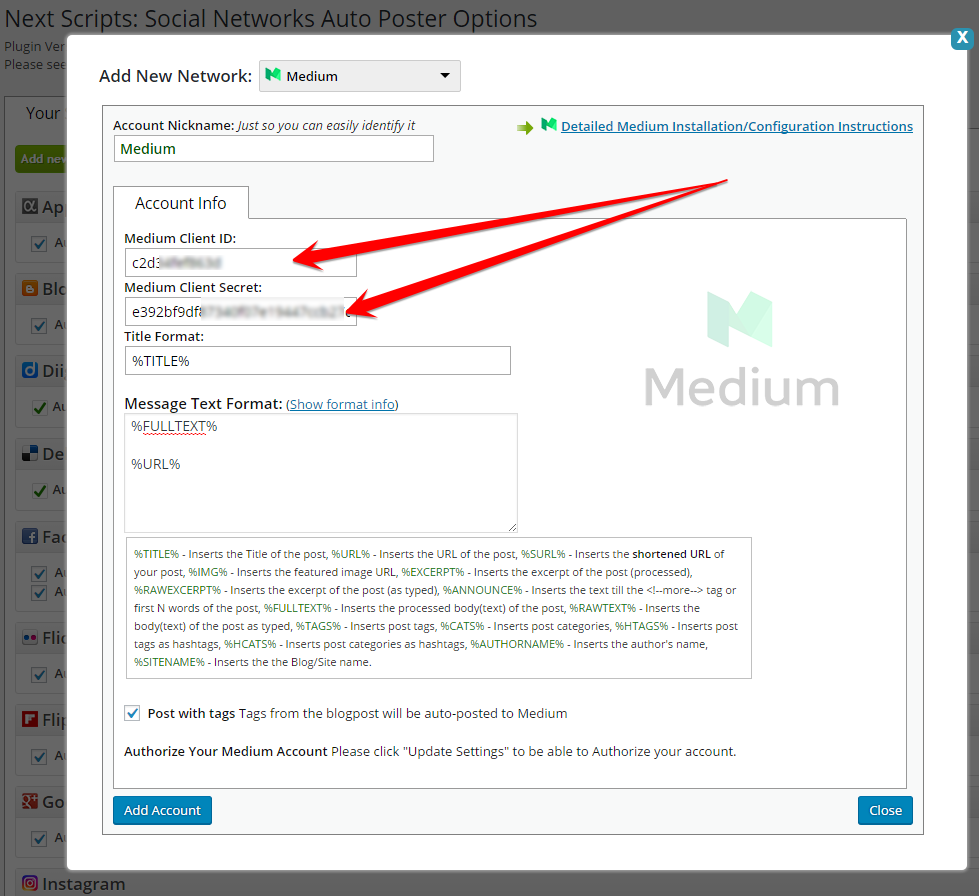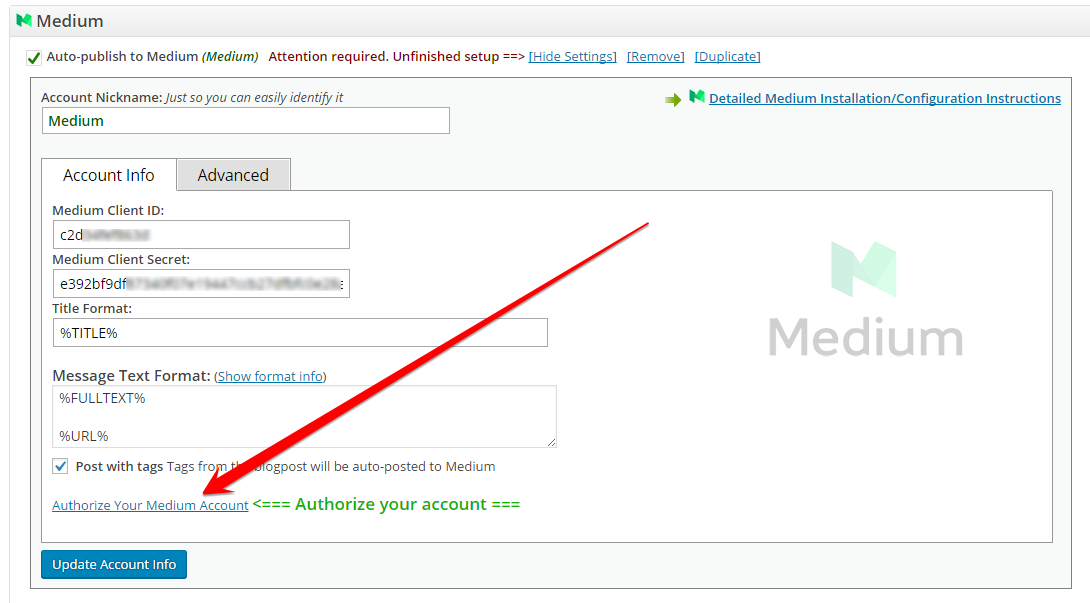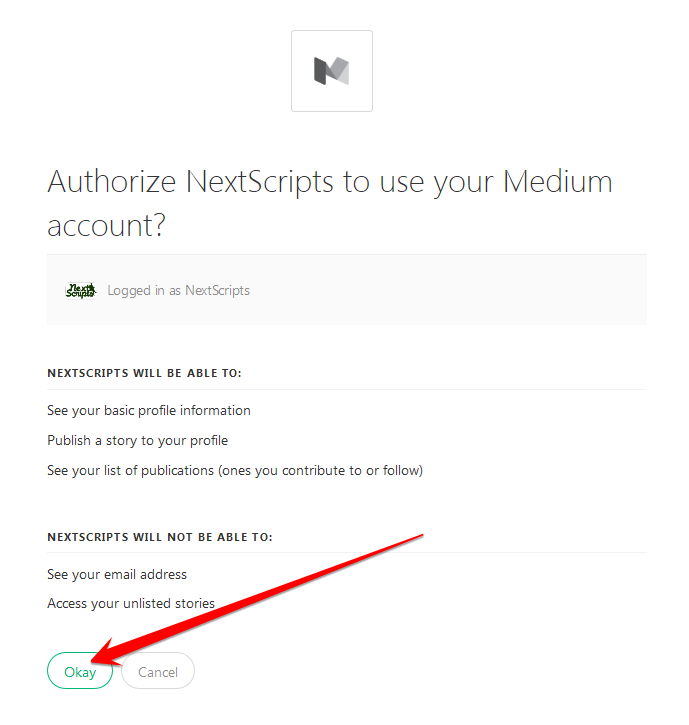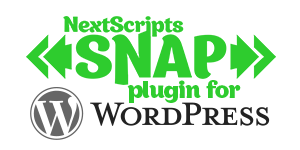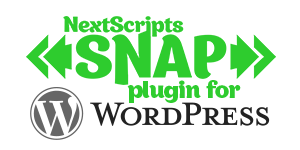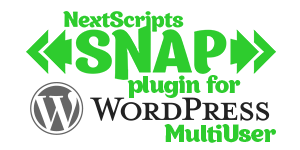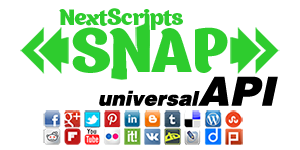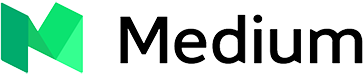
Setup/Installation: Medium - Social Networks Auto-Poster
How to setup Medium in SNAP WordPress plugin and APISince Dec 2020, Medium switched some users to token based integration.
Token Based Medium Configuration
1. Create a Medium access token.
1. Login to your Medium account.
2. Go to the Settings->Manage applications page: https://medium.com/me/settings
3. Scroll down to “Integration tokens”.
4. Enter any description and click “Get Integration Token”
Select and copy the token.
2. Connect Medium to your WordPress.
1. Login to your WordPress Admin Panel, Go to the Settings->Social Networks AutoPoster Options.
2. Click green “Add new account” button, select “Medium ” from the list.
3. Fill “Token” from step 4 above.
4. Click “Add Account”. Find newly added account in the list and click “Show Settings”
5. Choose where to post. SNAP can post to your profile or to the publications where you have “write” access.
5. Your Medium account is ready to use.
App Based Medium Configuration
It looks like this way of connecting to Medium is depreciated. Please use it if you still have your app created before Dec 2020.
Medium uses OAuth for authentication and authorization. You need to setup Medium Application, connect this application to your blog and authorize it.
Medium is supported since SNAP version 3.6.4
Please see the instructions below:
First you must request access by emailing yourfriends@medium.com. Just send a letter saying something like “Could I please have an access to your API?”
1. Create a Medium app.
1. Login to your Medium account.
2. Go to the Settings->Manage applications page: https://medium.com/me/settings
3. If you already made an application you will see it’s info here, otherwise click “New Application” button.
4. Fill “Application Name”, enter your SNAP accounts page URL to the “Callback URL” field, click “Save”.
Important!!! Please use your own information, don’t literally re-type “NextScripts Blog”, “NextScripts.com” and other sample info.
– Notice Client ID and Client Secret
Your App is ready to use.
2. Connect Medium to your WordPress.
1. Login to your WordPress Admin Panel, Go to the Settings->Social Networks AutoPoster Options.
2. Click green “Add new account” button, select “Medium ” from the list.
3. Fill “Client ID” and “Client Secret” from step 4 above.
3. Authorize Medium for your WordPress.
1. Click “Update Settings”. Notice new link “Authorize Your Facebook Account”.
2. Click “Authorize Your Medium Account” and follow the authorization wizard. Medium will ask you to allow access to your account.
Troubleshooting note. If at this point you got “400 – We didn’t understand your request” error, it means your callback URL from step 1.4 is not correct. Please make sure your callback URL is exactly the URL of the plugin settings page.
4. Choose where to post. SNAP can post to your profile or to the publications where you have “write” access.
5. Your Medium account is ready to use.
SNAP Pro for Wordpress
Pro version upgrade adds the ability to configure more than one account for each social network and some additional features.
Latest Blogposts
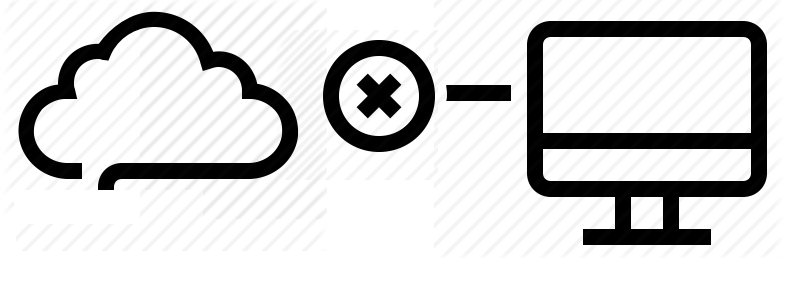
Corrupted cache issue with SNAP Pro.
What happened? SNAP Pro is checking for API update every 6 hours. Today (May 22, 2019) around 6:30PM EST Google Cloud messed our update server for about 7 minutes. A bunch of "lucky" sites that were checking for update during those 7 minutes got their plugin cache...
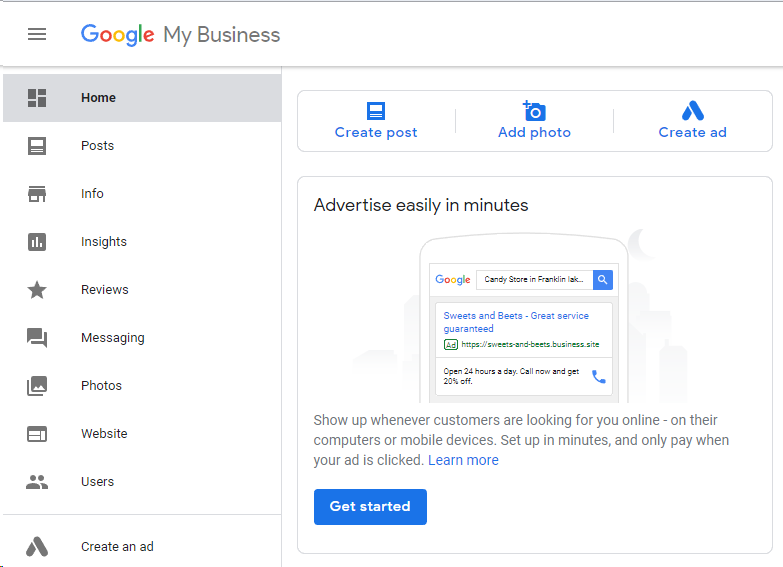
Support for “Google My Business” is coming soon…
Support for "Google My Business" is coming this fall. Google recently made some kind of blog-a-like functionality available for local business listings. As a local business owner you can add posts, events, offers as well as products to your business listing. Although...
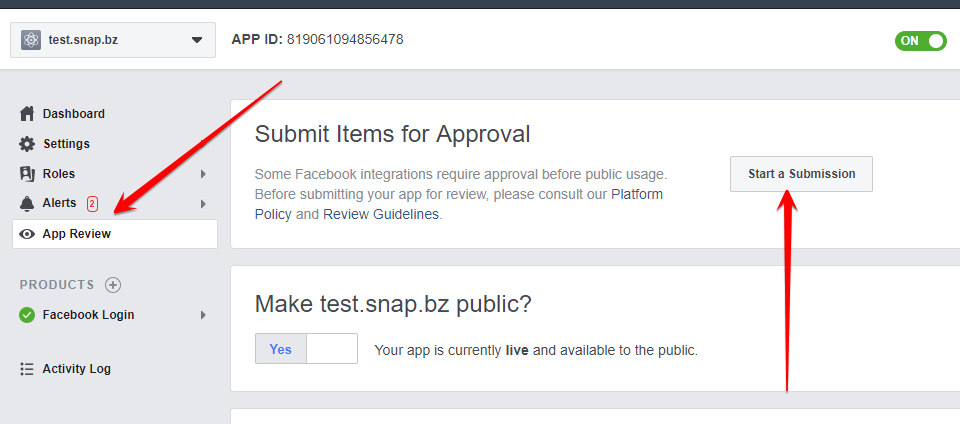
Facebook app review
We are getting a lot of questions about upcoming deadline for Facebook app review. People are asking what should we do. The honest answer would be: "No one has any idea". We submitted several apps for Facebook review using different ways of describing and explaining...
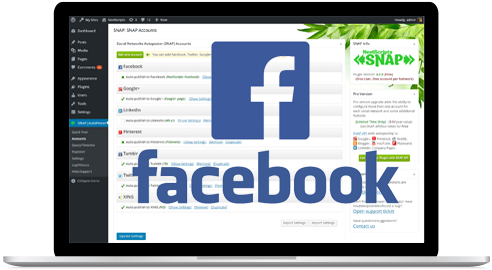
What happened with Facebook
What happened with Facebook? Facebook made changes to it's API access policy on May 1st, 2018. As the result we introduced our own Premium API for Facebook. We feel that we need to explain how exactly those changes affected SNAP. Since the beginning Facebook native...
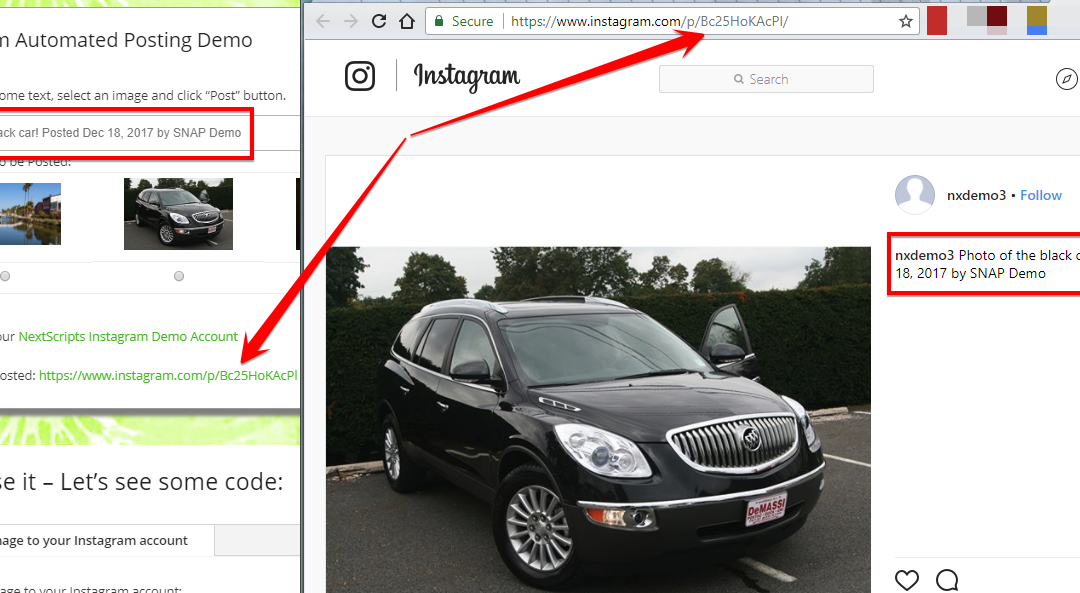
Instagram issues
Instagram made some very big changes to authentication process. About 70% of our users are affected by them. Before the changes the process was quite simple: Sometimes Instagram decided that login from SNAP is "unusual" and asked for confirmation. You just had to open...