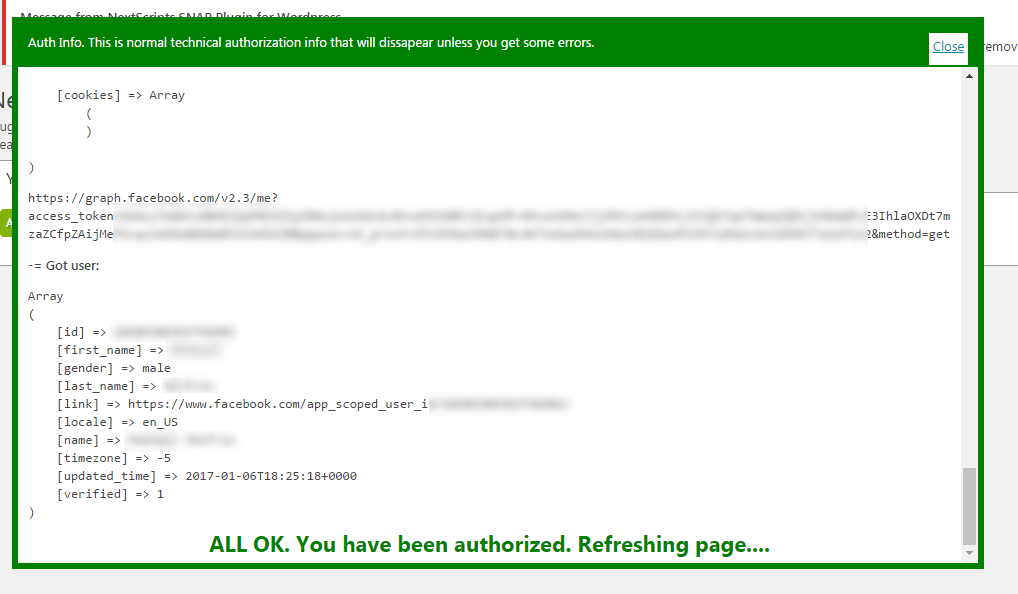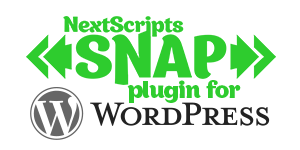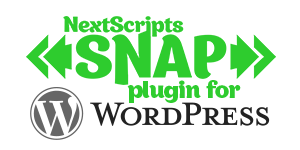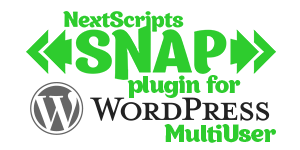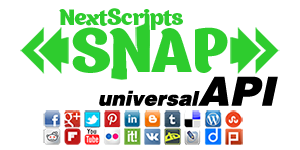
Setup/Installation: Facebook - Social Networks Auto-Poster
How to setup Facebook in SNAP WordPress plugin and APINative Facebook API Configuration instructions
The Facebook Platform uses OAuth 2.0 for authentication and authorization. You need to setup Facebook Application and connect this application to your blog and authorize it.
Native Facebook API could post (once you approved by Facebook):
1. Facebook Pages (all kinds) (User who authorized the plugin must be an admin of the page).
2. Facebook Groups (all kinds) (User who authorized the plugin must be an admin of the group).
Please note, that during review and approval Facebook may or may not grant you permission to post to either of both pages and groups.
Facebook Configuration
1. Create a Facebook App for your website.
1.1. Login to your Facebook account.
1.2. Go to the Developers page: https://developers.facebook.com/
If you are not registered as “Developer” yet, you need to click blue button “Register”, accept the policy, solve captcha and/or confirm your phone number (if asked).
FAQ: Question: Why I can’t create an app on developers.facebook.com/apps ? When I am trying to enter that page it redirects me back to my account?
Answer: Facebook “Business” or “Advertising” accounts can’t manage apps. Only real user accounts are able to create and manage apps. Please login to Facebook as a personal account to be able to create app.
1.3. Click “My Apps”

Click “Create App” button.
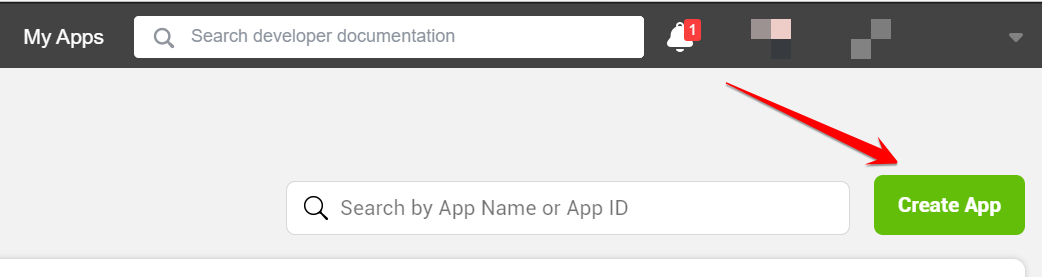
Choose “Business” as App Type.
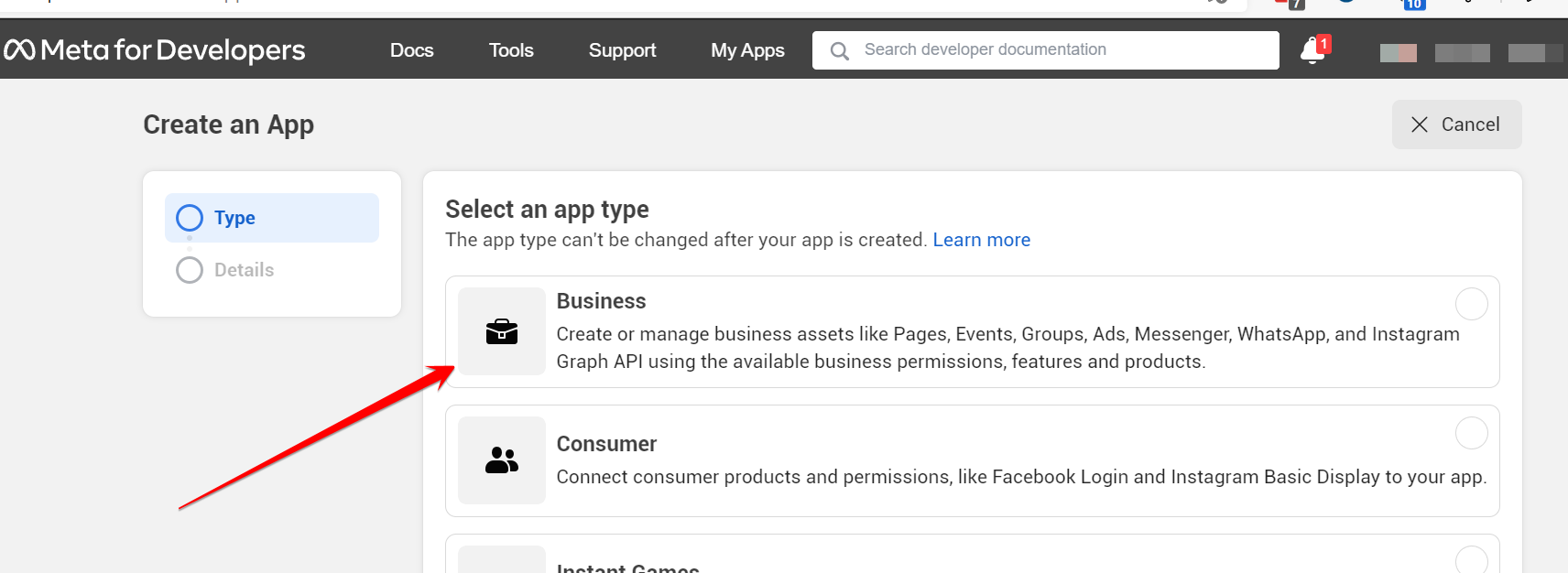
Fill “Display Name” and “Contact email”. Agree to policies and click “Create App ID”, solve captcha (if asked), click “Submit”.
Important: Please use your own information, don’t literally re-type our email, “SNAP”, “NextScripts Blog”, “NextScripts.com” and other sample info.
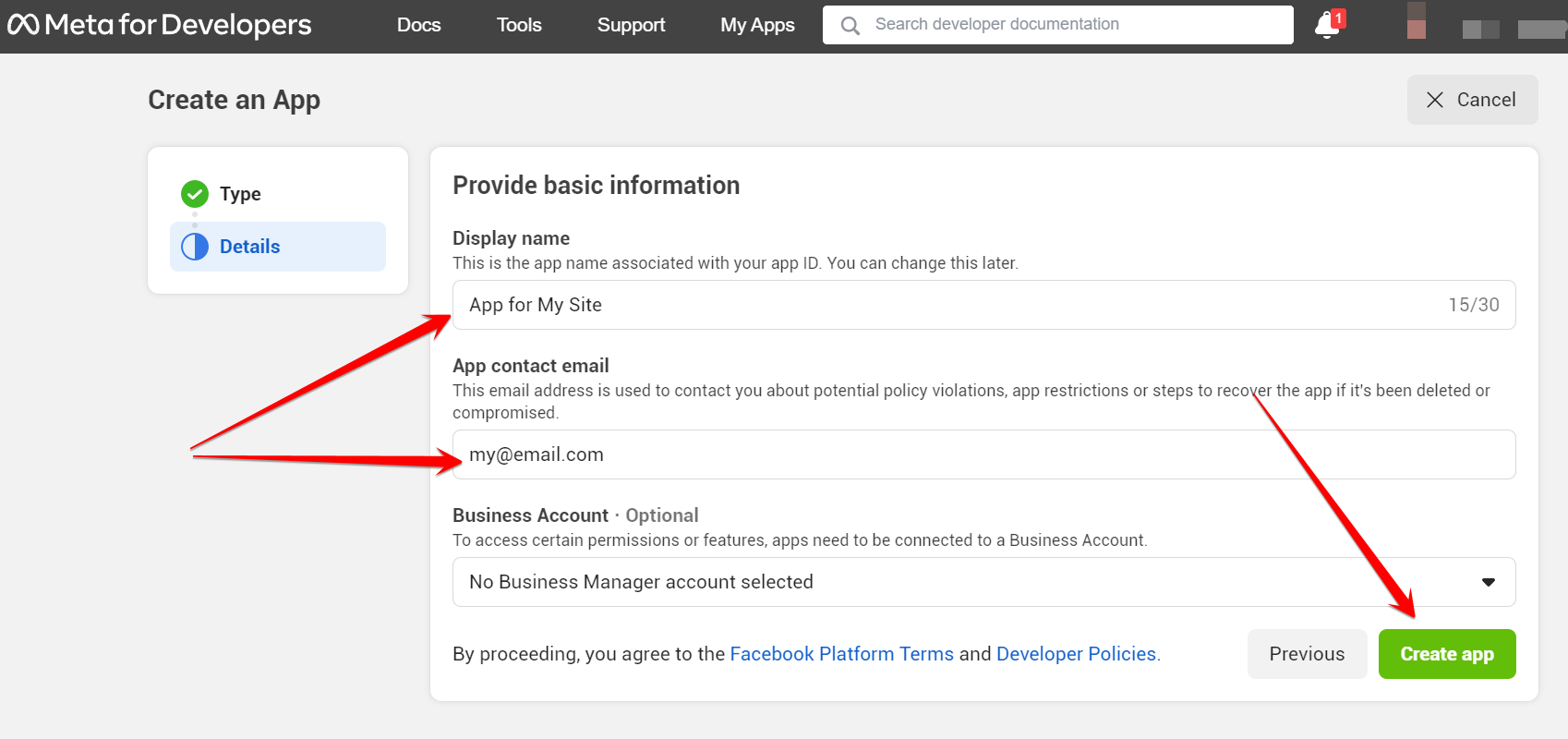
1.4. Click “Settings”->Basic on the left.
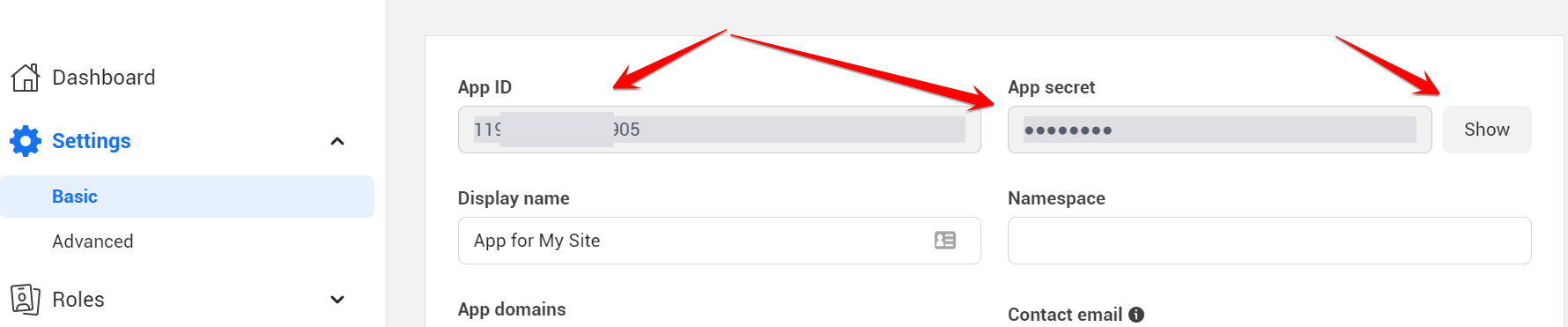
– Notice App ID and App Secret (Click “Show”, enter your password (if asked)) on this page.
– Fill “Contact email” field (if empty), then click “Add Platform”.
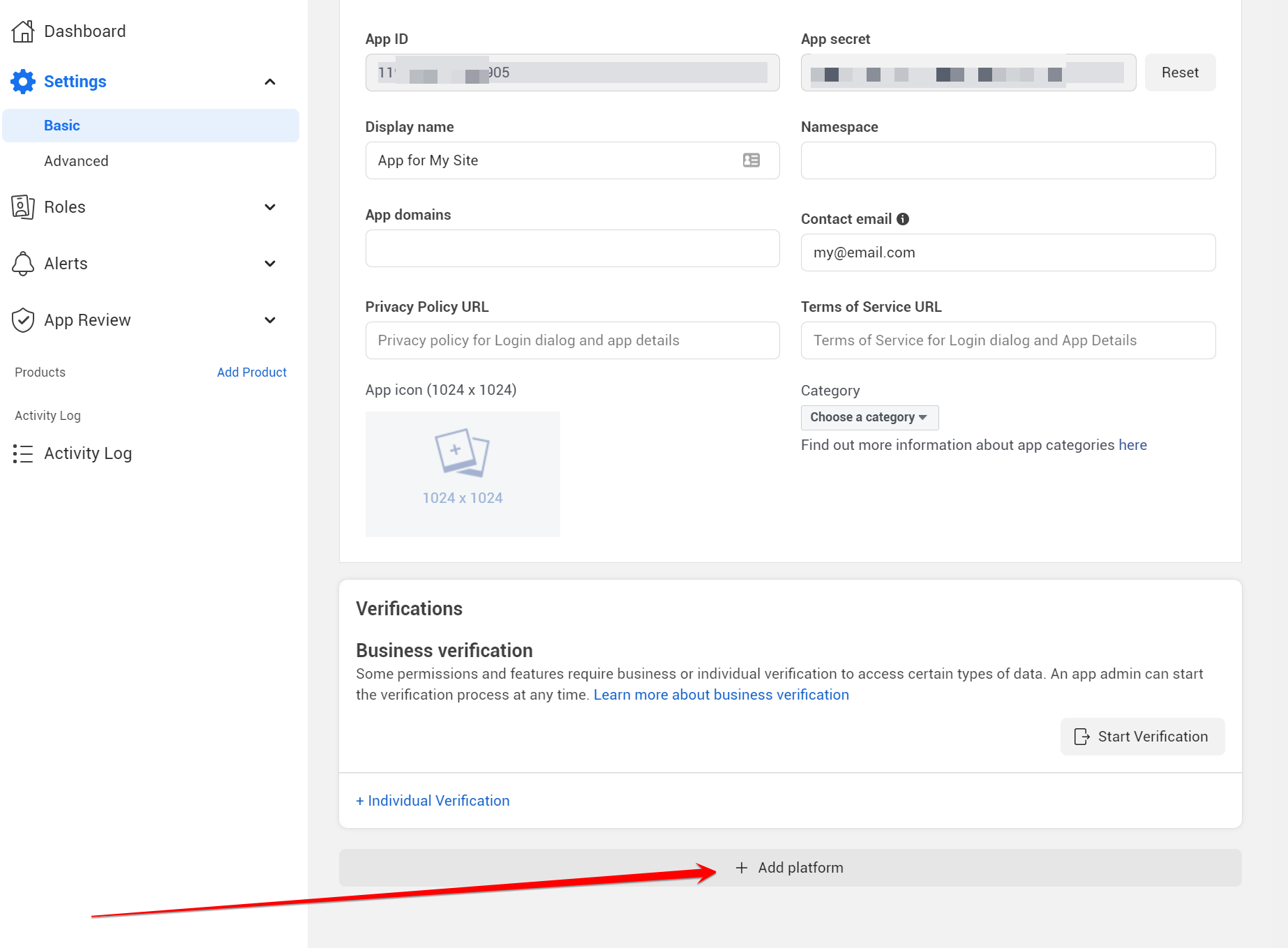
1.5. Select “Website” in the list.
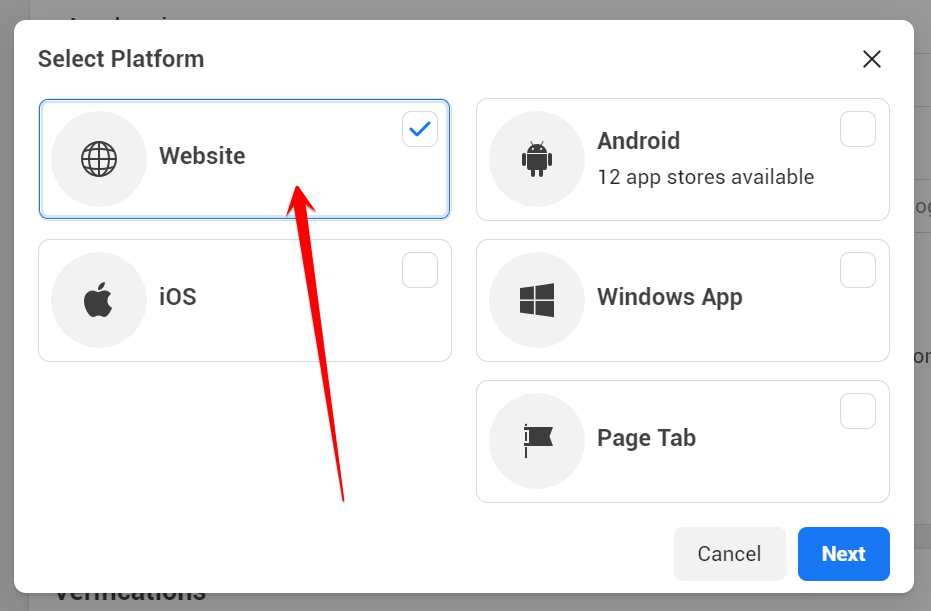
Enter your full website URL to the “Site URL” field.
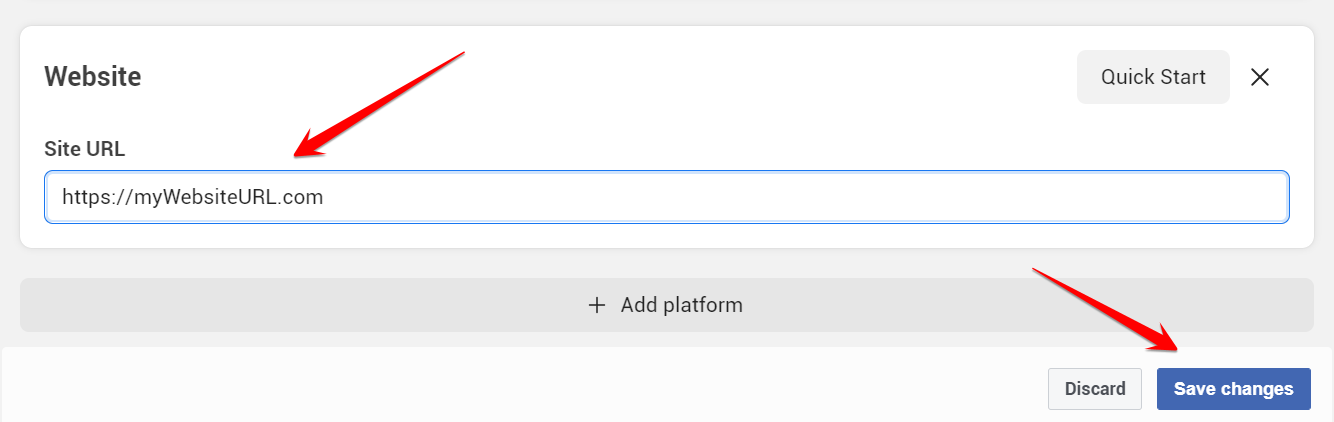
1.6. Enter your domain to the App Domains. Domain should be the same domain as the URL that you have entered to the “Site URL”.
Important!: You must enter the URL and domain that you see in your WordPress Admin Panel. For example your visitors come to your blog at https://blog.nextscripts.com, but you manage your blog from https://www.nextscripts.com/blog/wp-admin/ – you must enter https://www.nextscripts.com/blog to the URL Field and www.nextscripts.com as the domain. Also please note that from Facebook’s point of view nextscripts.com and www.nextscripts.com are two different domains.
Important!!! Again, Please use your own information, don’t literally re-type “NextScripts Blog”, “NextScripts.com” and other example info.
“Important” Please also enter “Privacy Policy URL”. You won’t be able to make public posts without entering Privacy Policy URL. If you actually have “Privacy Policy” page, please enter it’s URL, otherwise just enter your site main page URL.
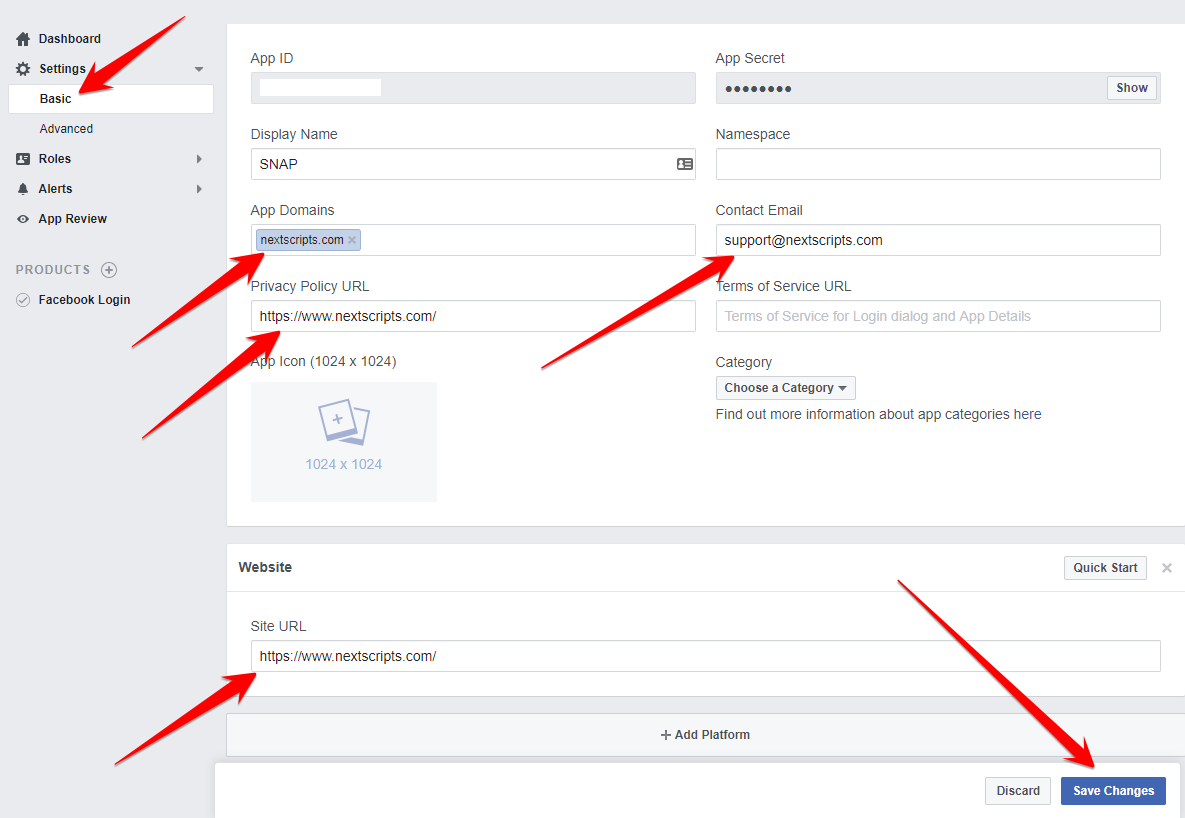
“Important” Please also enter your contact email. You won’t be able to make public posts without entering email.
Click “Save Changes”
1.7. Notice “Facebook Login” in the “Products” section in the left menu. (Facebook usually adds it automatically after you add “Website” as platform)
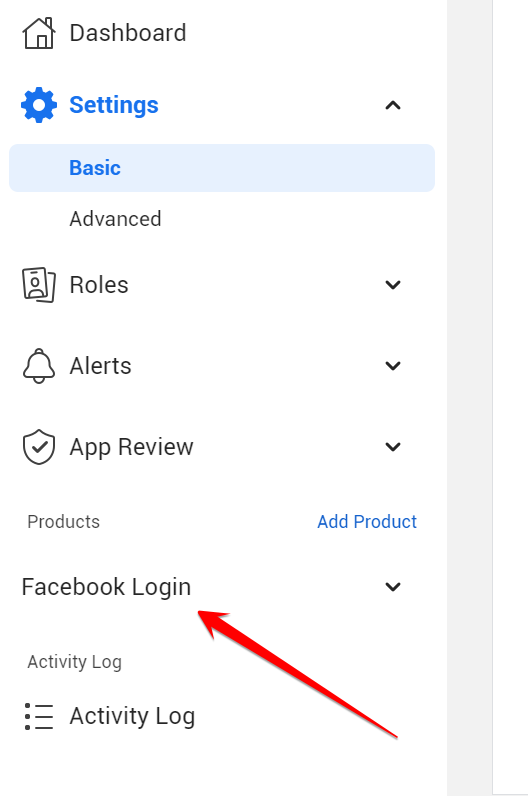
If its not there, Click “Add Product” and choose “Facebook Login”
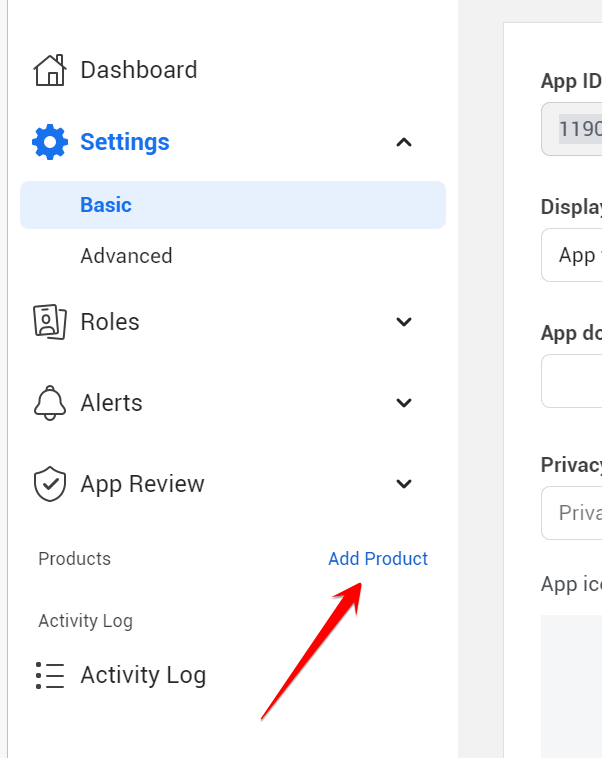
1.10. Click “Settings” under “Facebook Login” in the left side menu. Please enter the URL of your SNAP Plugin “Accounts” page to the “Valid OAuth redirect URIs” field. Click “Save changes”.
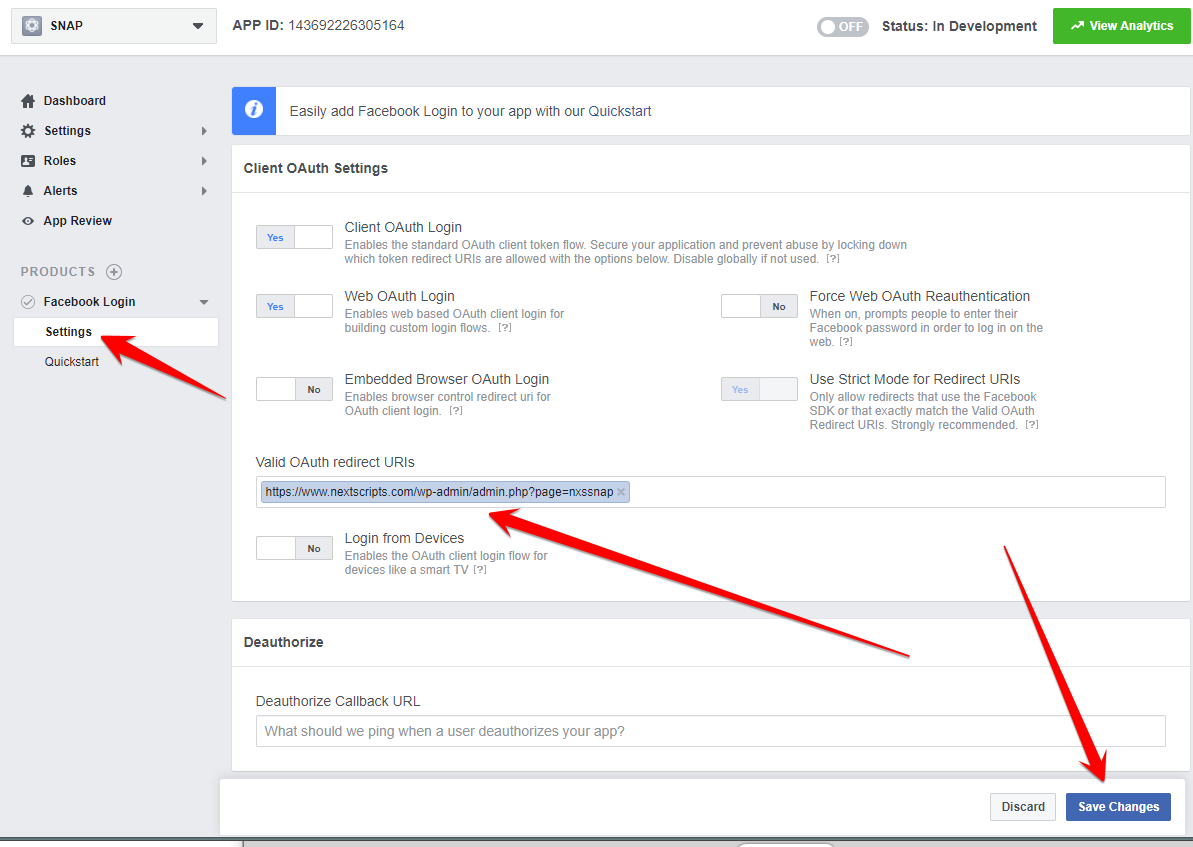
FAQ: What is “URL of your SNAP Plugin “Accounts” page” and how to find it?
Please go to your WP Admin panel and click on “Accounts” under the SNAP|Autoposter in the left side menu. The URL of that page is the “URL of your SNAP Plugin “Accounts” page”
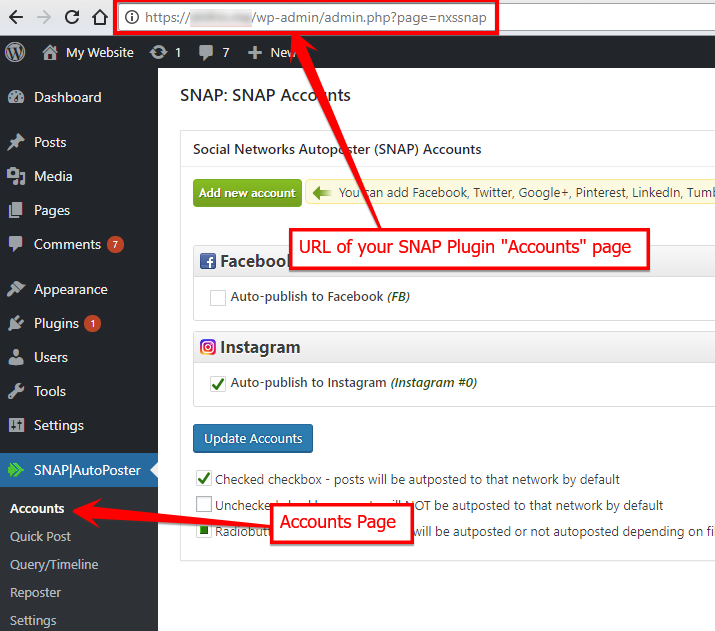
[Important] Your MUST USE httpS (SSL) protocol. Facebook no longer accepts unsecured HTTP-Only sites.
Last Step. Make your app “Live”. Switch App mode from “Development” to “Live” at the top of the page.
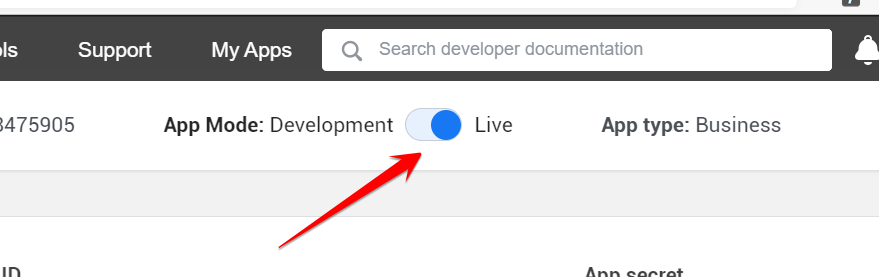
Your app is ready.
2. Connect Facebook to your WordPress.
2.1. Login to your WordPress Admin Panel, Go to the “SNAP|Autoposter” menu on the left panel -> Accounts.
2.2. Click green “Add new account” button, select “Facebook” from the list.
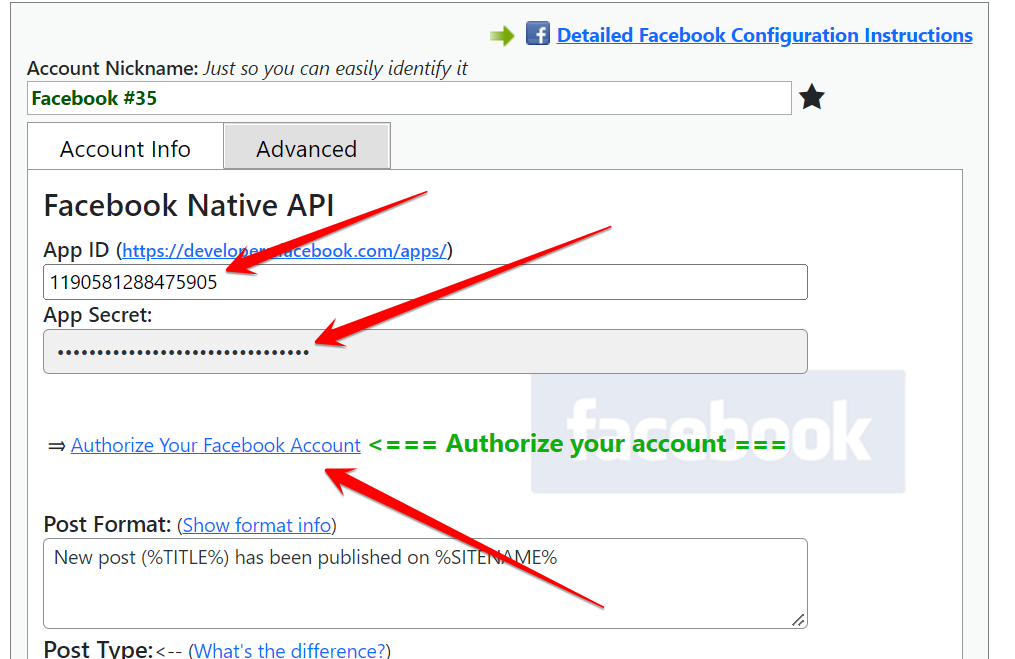
2.3. Fill “App ID” and “App Secret” from step 4 above.
2.4. Click “Authorize Your Facebook Account” and follow the authorization wizard. Facebook will ask you series of questions. If you get any errors at this step, please make sure that domain for your WordPress site is entered to your App as “App Domain”.
[Important]: If Facebook tell you that you need to switch to your main account, you will need to close the wizard, go to facebook.com, switch account, and then start authorization from the beginning.
[Important]: Facebook App, Facebook profile or page and the user who authorizes the app MUST belong to the same Facebook account. So please make sure you are logged to Facebook as the same user who created the app.
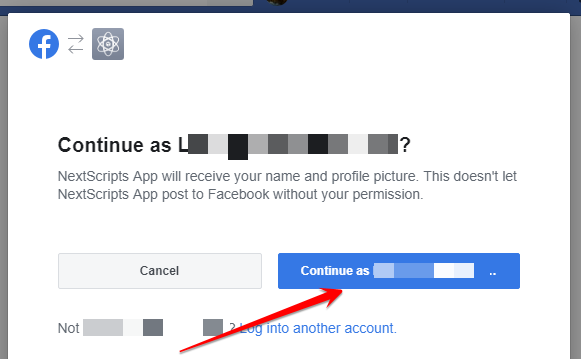
Select all pages where you would like to Autopost to. You will be able to chose one of them later in plugin/api settings.
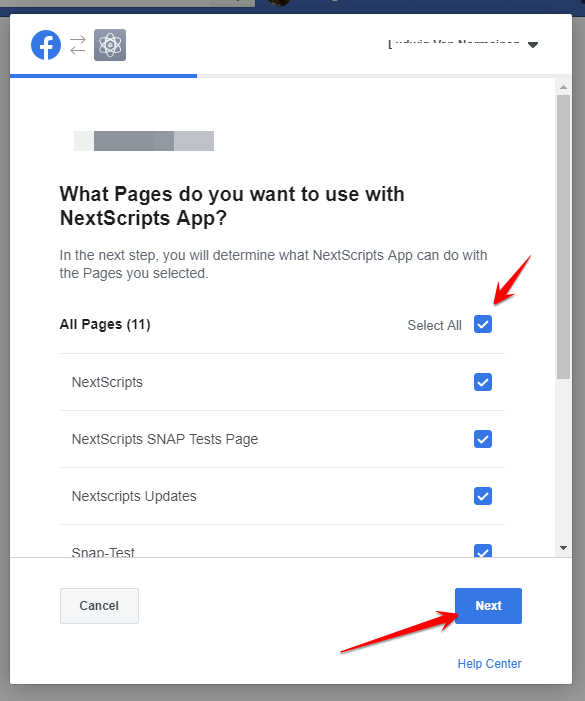
Please set all (3) switches to “Yes”
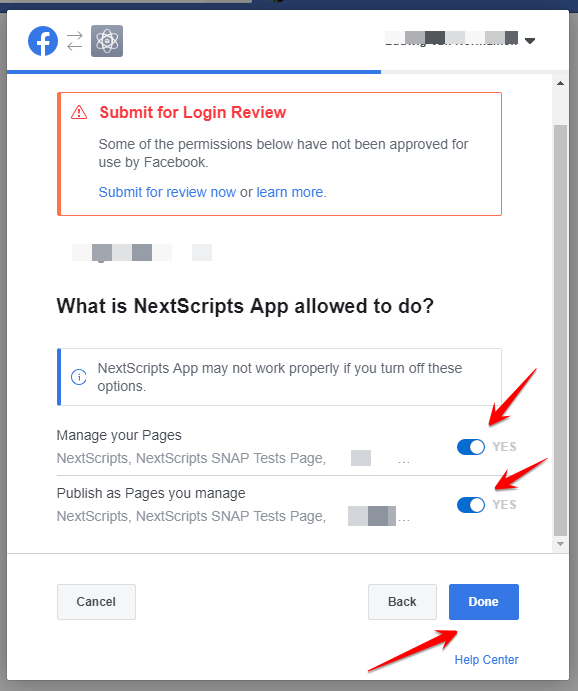
All done. Please click “Ok” to return to the plugin.
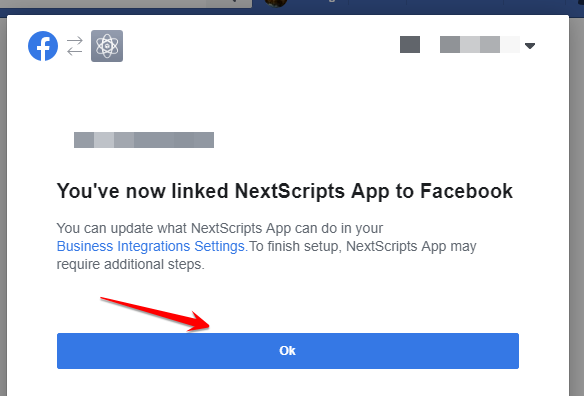
Your Facebook account is now authorized to work with SNAP.
2.5. Find your new account in the list and click [Show Settings]. Notice new “Where to Post” dropdown showing your pages. Select one of the pages and click “Update Account Info”.
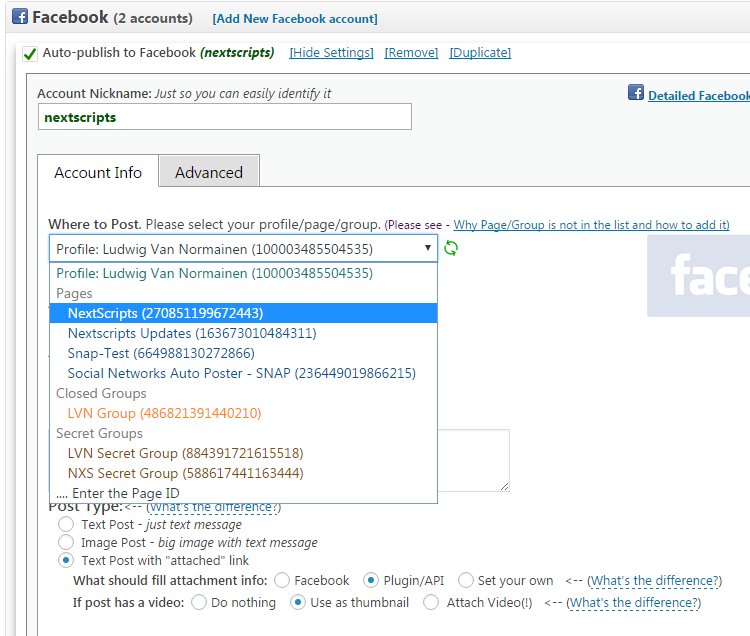
If your page is NOT in the list please see how to add it here: Why Page/Group is not in the list and how to add it
3. App Review
Summer 2022: App review is no longer requred.

Facebook introduced a “Standard Access” level which is granted automatically and is enough for SNAP. You no longer need to apply for “Advanced Aceess” and go though the “App review” process.
Troubleshooting
Facebook Error: “URL Blocked: This redirect failed because the redirect URI is not whitelisted in the app’s Client OAuth Settings. Make sure Client and Web OAuth Login are on and add all your app domains as Valid OAuth Redirect URIs”
Please check #9 of instructions again. The value of the “Valid OAuth redirect URIs” field does not match the actual URL of your SNAP Plugin “Accounts” page.
Please see more issues in the “Troubleshooting FAQ”
SNAP Pro for Wordpress
Pro version upgrade adds the ability to configure more than one account for each social network and some additional features.
Latest Blogposts
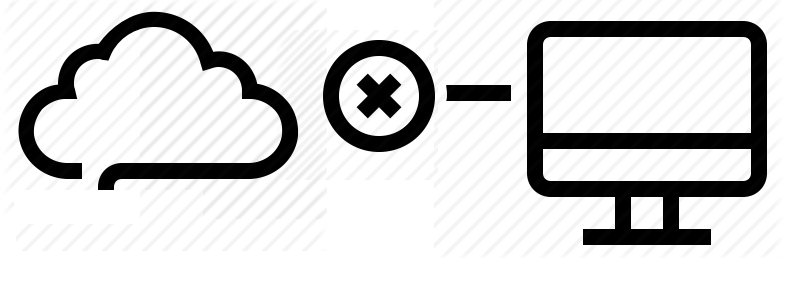
Corrupted cache issue with SNAP Pro.
What happened? SNAP Pro is checking for API update every 6 hours. Today (May 22, 2019) around 6:30PM EST Google Cloud messed our update server for about 7 minutes. A bunch of "lucky" sites that were checking for update during those 7 minutes got their plugin cache...
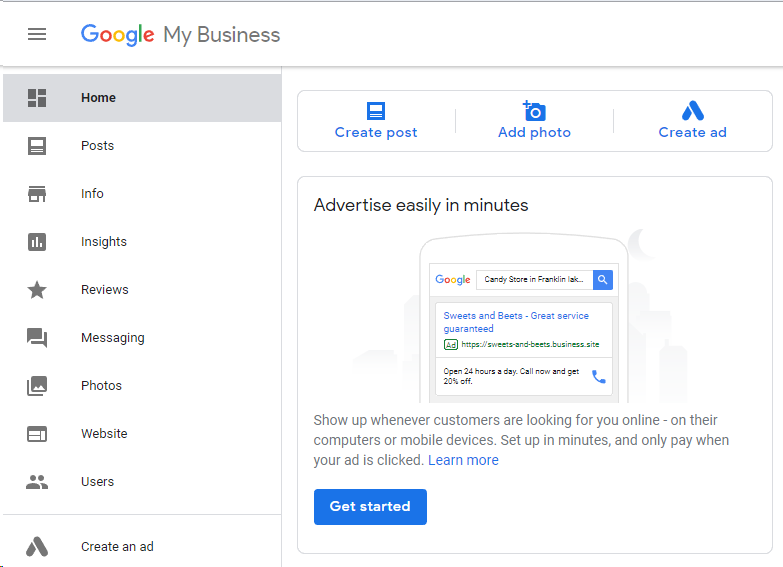
Support for “Google My Business” is coming soon…
Support for "Google My Business" is coming this fall. Google recently made some kind of blog-a-like functionality available for local business listings. As a local business owner you can add posts, events, offers as well as products to your business listing. Although...
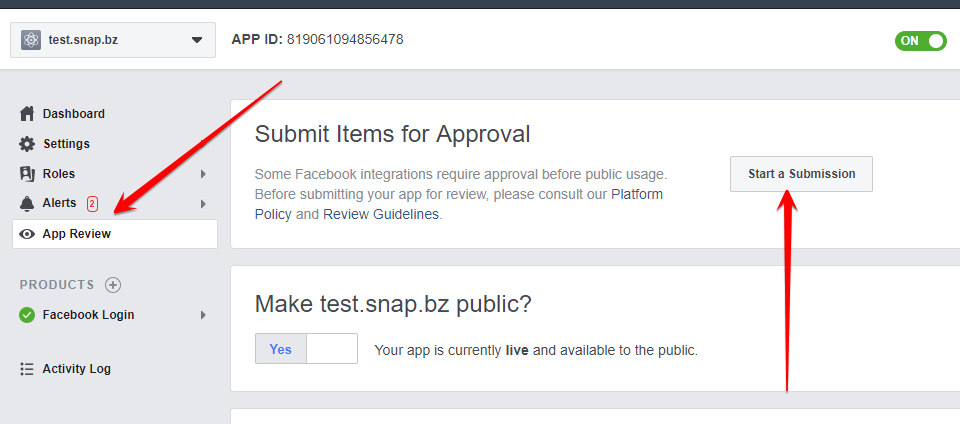
Facebook app review
We are getting a lot of questions about upcoming deadline for Facebook app review. People are asking what should we do. The honest answer would be: "No one has any idea". We submitted several apps for Facebook review using different ways of describing and explaining...
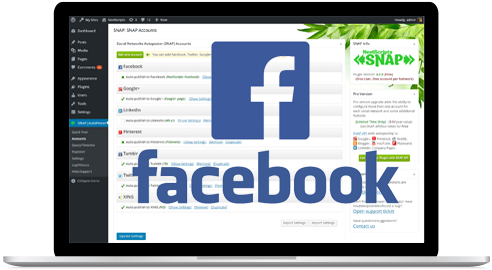
What happened with Facebook
What happened with Facebook? Facebook made changes to it's API access policy on May 1st, 2018. As the result we introduced our own Premium API for Facebook. We feel that we need to explain how exactly those changes affected SNAP. Since the beginning Facebook native...
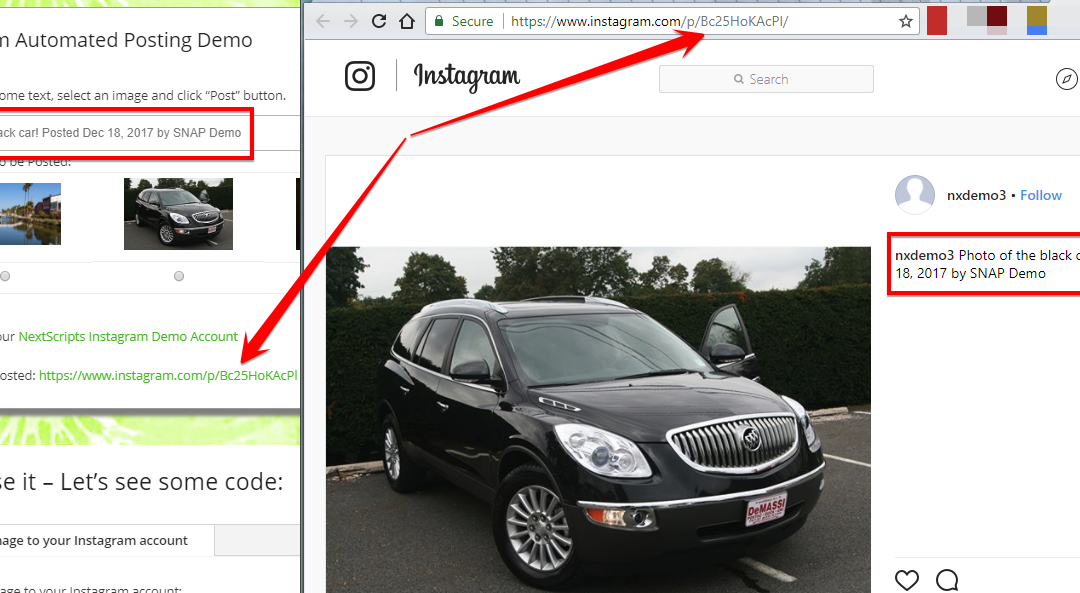
Instagram issues
Instagram made some very big changes to authentication process. About 70% of our users are affected by them. Before the changes the process was quite simple: Sometimes Instagram decided that login from SNAP is "unusual" and asked for confirmation. You just had to open...